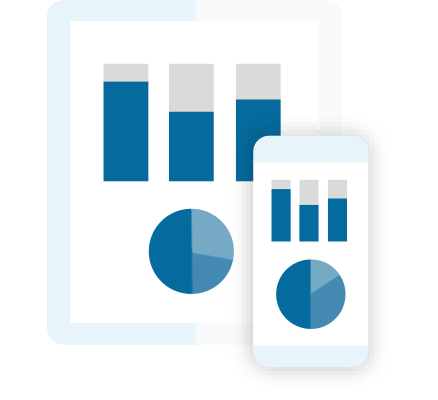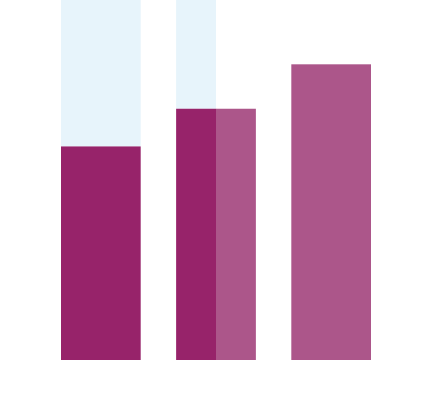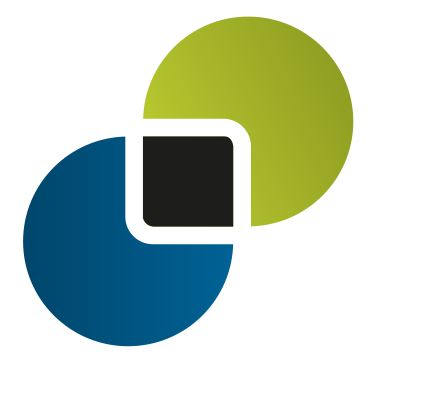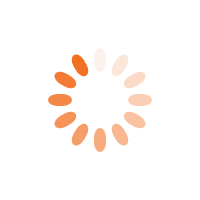StoneShot Learning > Integrations > Microsoft Dynamics
Microsoft Dynamics
StoneShot and Microsoft Dynamics integrate with ease. Our integration tackles three major issues for you:
- How to streamline the process of list management
- How to provide Sales with feedback and metrics from marketing activities
- How to provide an integrated way of managing events registration.
Take a look at our Microsoft Dynamics User Guide video below for a full guide on how this works.
FAQ
What’s the difference between a field sync and campaign member list push?
The field sync automatically runs every few minutes and keeps all fields in sync. Marketing list push only syncs the contacts in the list when pushed across to the StoneShot platform.
Which fields are synced and when on new contact creation, list push and overnight sync?
The sync agent runs every few minutes and checks for any changes to CRM records since the last sync. If any updates are found, it then pushes them to the StoneShot platform. Then we have:
- New contact creation – If “Auto create contacts in StoneShot” is enabled, then the sync agent will automatically create the record in StoneShot and sync any mapped fields.
- Campaign member list / marketing list push – This will push all campaign members to StoneShot and sync any mapped fields
- Overnight sync – The full overnight sync agent does a full compare between the two platforms and then updates the StoneShot platform with values from Salesforce (dependant on the rules around how data is pushed between the two platforms). So, this sync doesn’t just look at what has been updated in Salesforce but also new contacts that have been created.
How can I get my Microsoft Dynamics contacts into StoneShot?
Below are a few ways you can get your Microsoft Dynamics contacts into StoneShot:
- Push a marketing list
- Import CSV by Microsoft Dynamics ID
- Auto create contacts in StoneShot when they are created in Microsoft Dynamics via the sync agent. Please note this only applies to new contacts, not existing contacts (we can enable this upon request).
Do all contacts added to Microsoft Dynamics get added to StoneShot?
No, unless your StoneShot database settings have “New Contacts” Contact Sync option enabled.
How do I add contacts in StoneShot to Microsoft Dynamics?
In Microsoft Dynamics we have a “contact management” tab containing a number of reports including “new contacts” reports.
What account type do I need to have as the sync user? Is it a standard user or system user?
Any user as long as the account has admin permissions and access to contact and company data in the CRM.
Which kind of Microsoft Dynamics fields can we sync to/from?
We can sync text fields, checkboxes and dropdowns (single select). However, we cannot sync multi-select fields.
Why am I seeing duplicate contacts in StoneShot created by Microsoft Dynamics?
Invariably it’s because you have multiple records in Microsoft Dynamics.
Why has the sync stopped working?
The most common issues are:
- When a sync account:
- is not authenticated
- is disabled/inactive
- does not have valid credentials (please refer to the below on how to update an expired client secret)
- If a StoneShot field has been deleted while mapped in Salesforce/Dynamics
If unsure, then please email support@stoneshot.com.
How do I update my Synchronisation Authentication - client secret?
To refresh your client secret, follow the below steps:
- In the Microsoft Entra admin center, go to Azure Active Directory, on the left, under Manage, click App registrations:
- Look for the Application created for StoneShot, e.g. “StoneShot API Access” and click on it to open it.
- Click the secret above to reveal the Client Secret.
- Click on “New client secret” and generate a new one.
- Copy the new secret value (not the secret ID)
Also note: you cannot copy an existing client secret value from here. You can only obtain the secret value when it was created. - Now you have your new secret, paste it into the My account > Dynamics Secret field and hit Update.