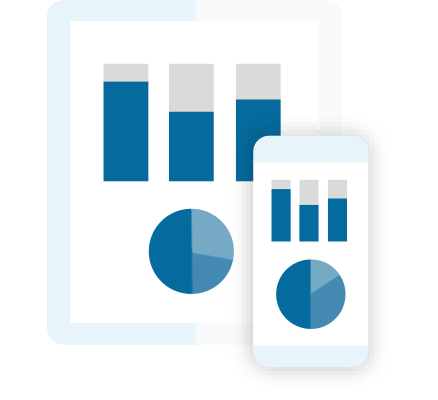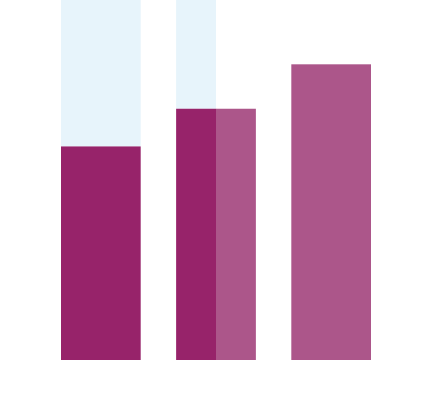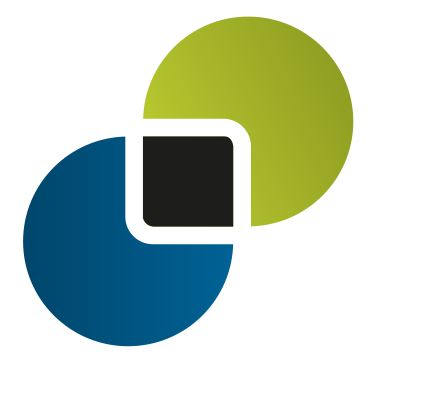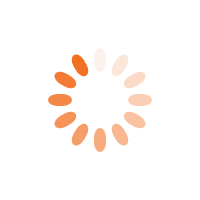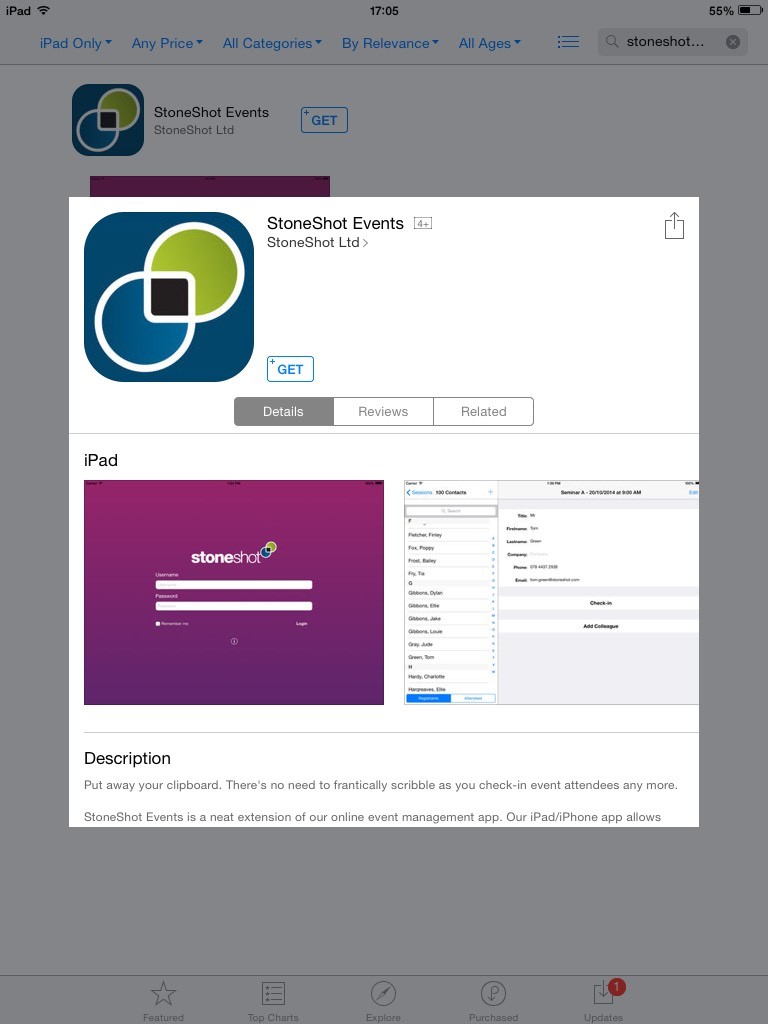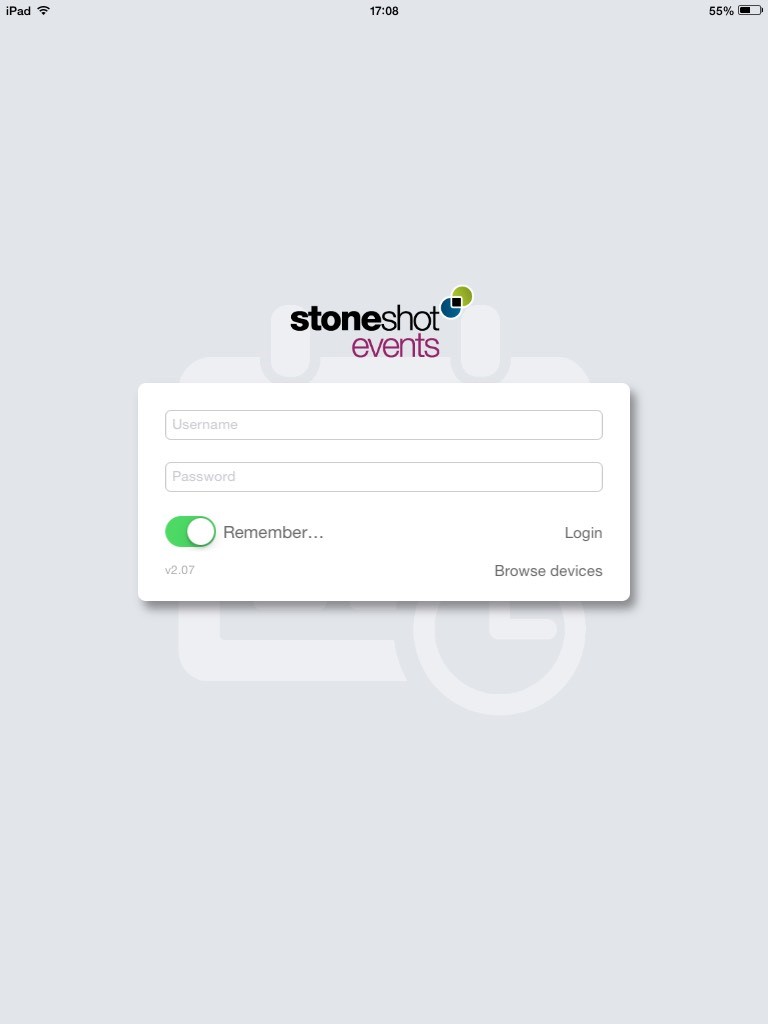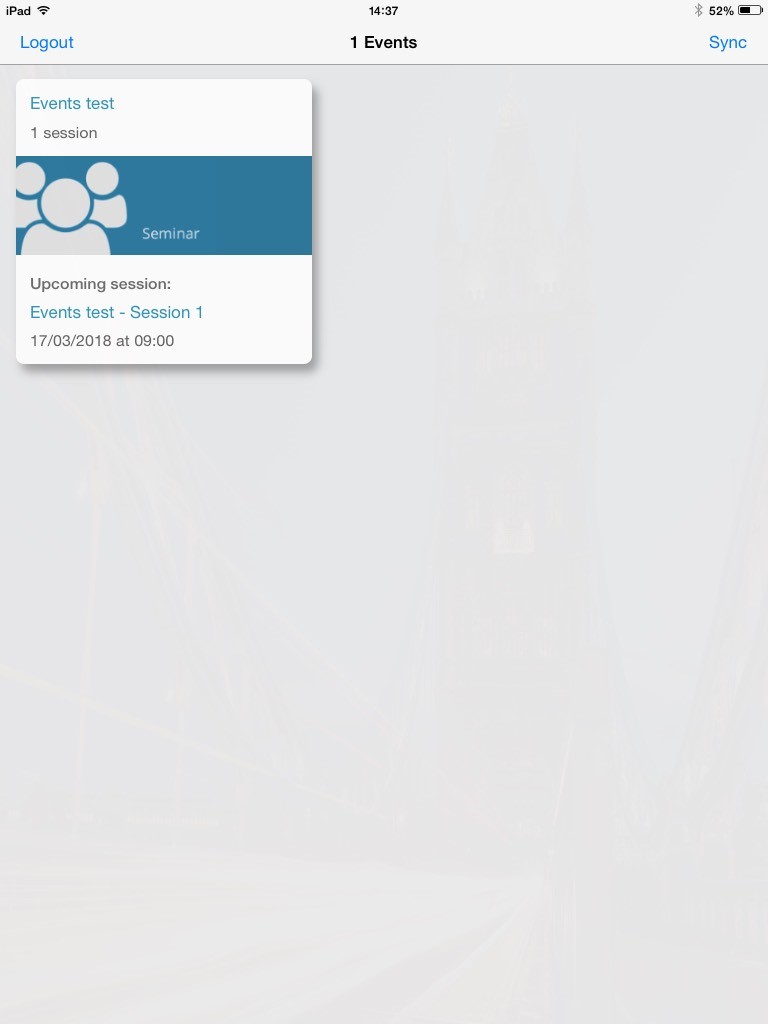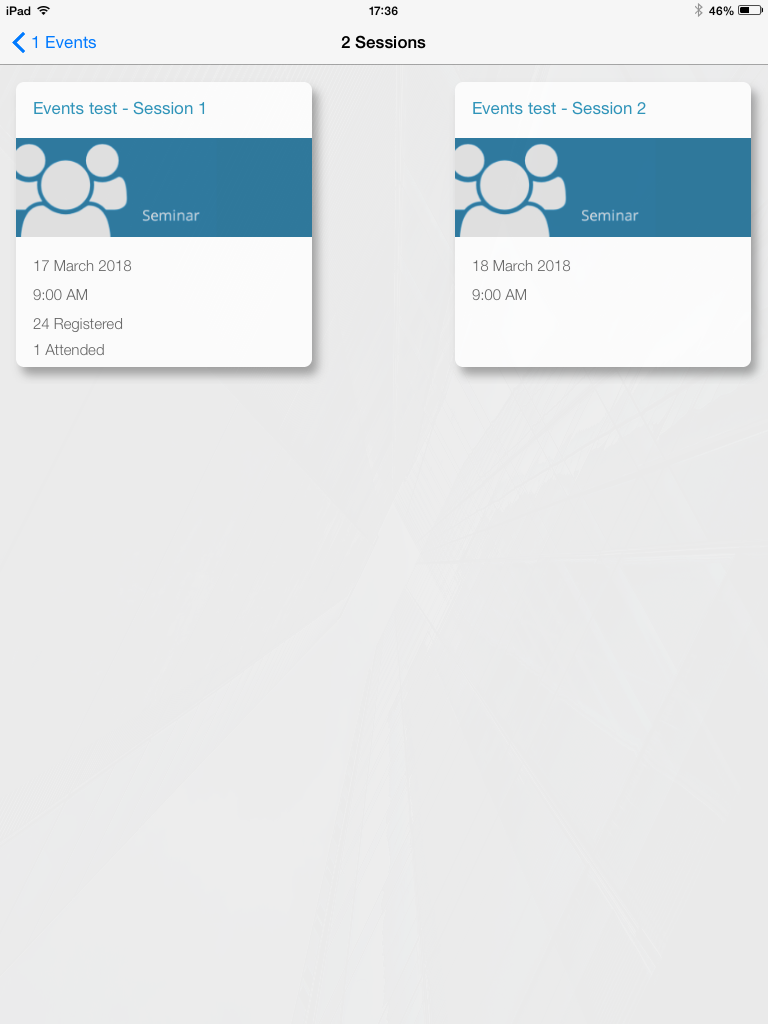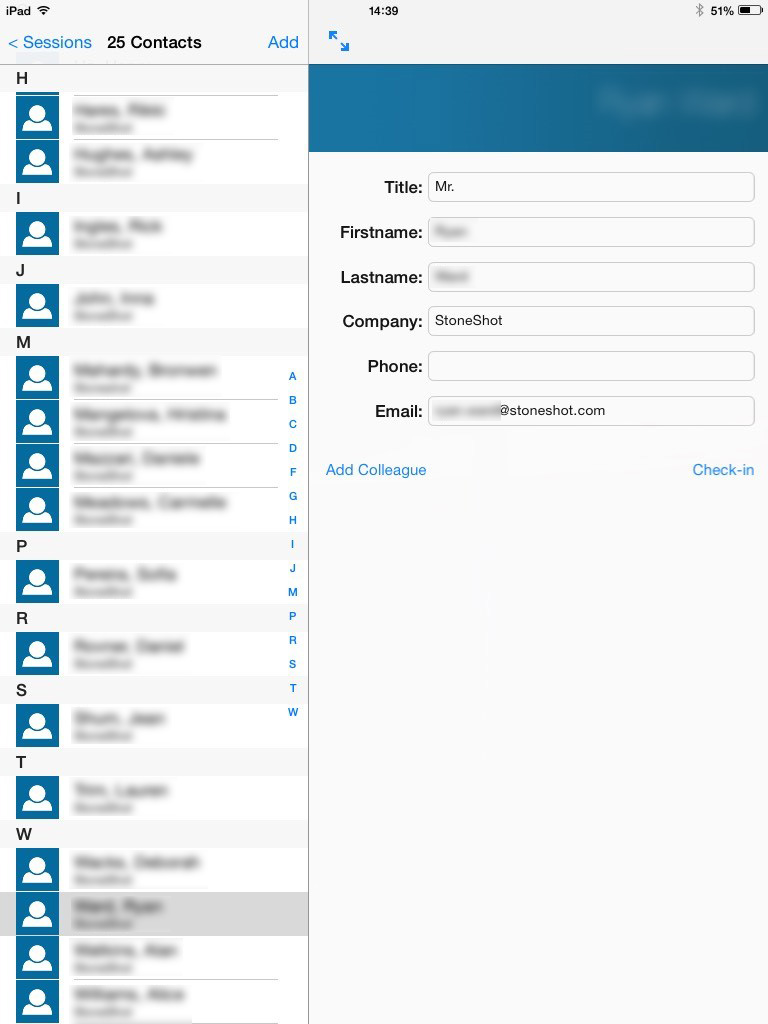StoneShot Learning > Event Marketing > Event check-in app
Event check-in app
The StoneShot Events iPad App allows you to securely download registrants from your StoneShot account and check them in whilst you’re at the event.
You’ll need to be online to sync between the iPad and the main StoneShot app, but once your events and registrants have been downloaded you can continue working offline. That means you don’t need to worry about WiFi or 3G at your event.
To use the app simply login using your StoneShot user name and password.
If you have any difficulties logging in, please call your StoneShot account team at support@stoneshot.com.
Download the free StoneShot Events app from the app store.
Once installed, open up the app. You’ll be greeted with a log in screen that looks something like this:
You will need to have special access to use this app, so if this is the first time you have used the app, email us at support@stoneshot.com to make sure we give you the correct permissions.
Once you’re signed in, you’ll be taken to your events dashboard. Here you will be able to see all ongoing/upcoming events. It will look something like this:
If you are unable to see the event/session you have created, click on the sync button and this will grab the latest events created in the StoneShot web app and display them on your iPad app dashboard.
Navigate to the relevant event and you’ll be able to see all sessions you have created in the web app. It will look something like this:
Pick the session you wish to start checking people in on and you’ll be taken to a list of all the registrants.
When you are checking people in, you can either navigate to find their name or use the search function.
Once you’ve found the person you wish to check into the session, click on their name and click on the Check-in button. Your screen will look like this:
If the registrants arrive with a colleague, you can add them into your contacts in the StoneShot web app and mark them as attended. Just click the Add Colleague button and you’ll be prompted to fill out the colleagues details. Once this has been submitted it will update in the app automatically when you sync the iPad app back to the StoneShot web app.
Once you have finished checking everyone in, navigate back to the overview screen and hit the Sync button. This is crucial as it will sync back your updated attendees and registrant information back to the StoneShot web app. As before, you’ll need to have internet access to complete the sync.
If you have more than one device that you want to use for checking people in, please check our Multi Users page to ensure you’re setup correctly.