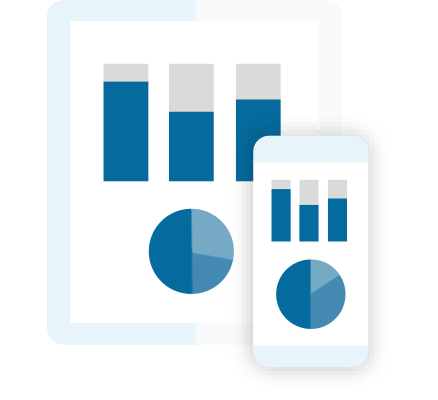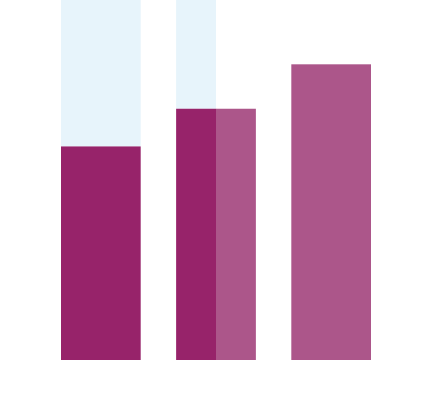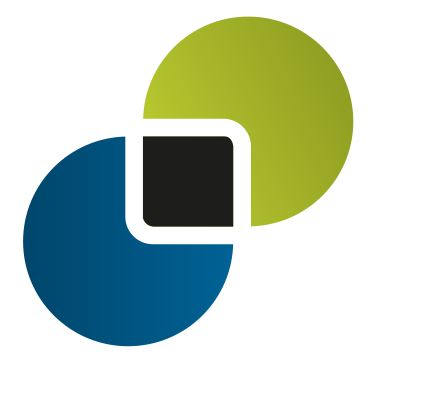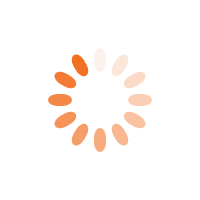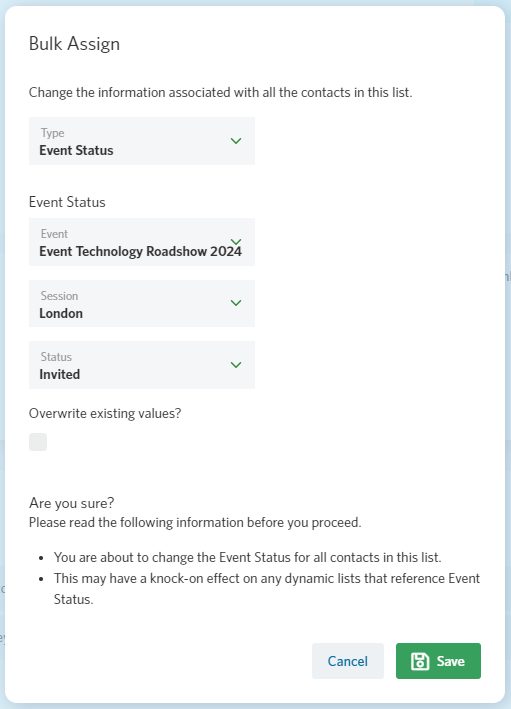StoneShot Learning > Event Marketing > Inviting and Launching
Inviting and Launching
So you’ve made a form, checked and doubled checked your sessions and setup a schedule. The next step is to assign invitees and make the event live.
You could of course pick up an invitation email and send it to a list of clients. It’s better though to assign contacts to one or many sessions and let the schedule do it’s stuff. You’ll also get metrics on the conversion rate from Invited to Registered, which could influence how many contacts you invite to future events.
Invite List
If you’re running a roadshow, you could invite your clients to attend all sessions and have them pick the one that’s most convenient. Or you could pick and choose the sessions you’d like each client to attend. Either way, the schedule will handle sending invitation emails.
There are two ways to assign contacts to an event – via the list or within the Event Builder. Let’s look at both.
Pushing invitees from a list
This approach uses the Bulk assign contacts option on the Actions dropdown within a list. All we need to do is go into the relevant list, pick your event and session(s) and pick the Invited status. Here’s an example.
If you leave Overwrite existing values unchecked, it will only update contacts that don’t have an event status for this event. That means you could invite clients at any time without affecting any that may have already registered or declined. This is our recommended approach.
Inviting within the Event Builder
This approach allows you to assign contacts without leaving the Event Builder. Click on Invite List and pick one or many sessions. You can then select Invite from a list or Invite individual email addresses. Let’s go through both.
When inviting from a list, you can pick one or many lists and click Add Invitees. This will assign each contact as Invited against the sessions you’ve selected and you’ll then see the list of contacts. You can add more lists again by picking Add Invitees From List or Add Invitees From Individual Emails.
When inviting from individual emails, you can simply paste in one or many email addresses and hit the plus icon. This saves having to make a CSV file from Excel, import into a list and then pick the list in the event… all you need to do is select a column of emails, paste it in and hit +. When you hit Next, the importer will check to ensure the contacts exist already and show the resulting list. Hit Confirm Invitees and the contacts will be added.
Editing Event Lists
In addition to importing, you can edit the list against an event at any time.
Go into Events from the main navigation and click into the event. Then click into the session, click on Filter and check Invited. This will show all invited contacts as well as Registered, Attended, etc.
You can now click to select one or many contacts and click Change Status. Picking Not Set will clear the event status and so remove the selected contacts from the event.
Launching
So we’re now good to go. To make the event live, click Launch within the Event Builder. This will enable the registration form and the scheduler.
Now is a great time to put your feet up and relax. You’ve earned this moment. Let our tech do it’s stuff.