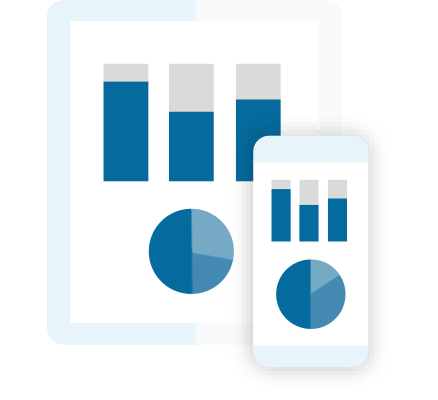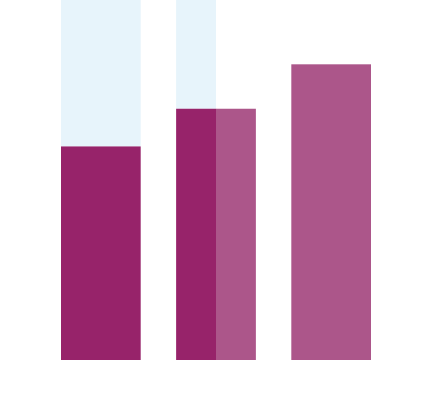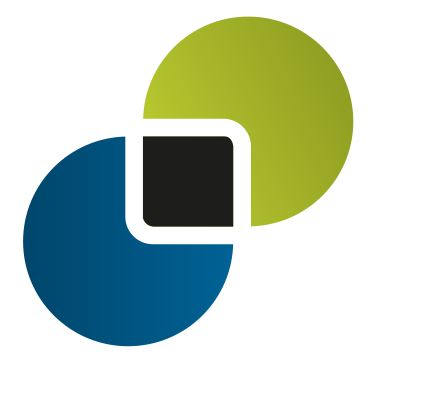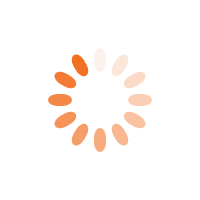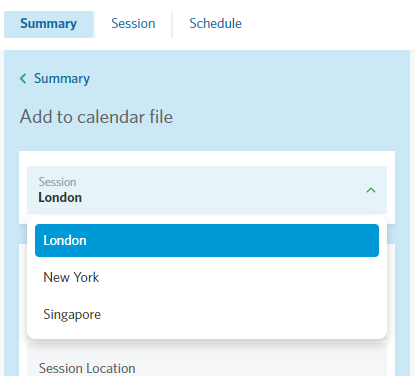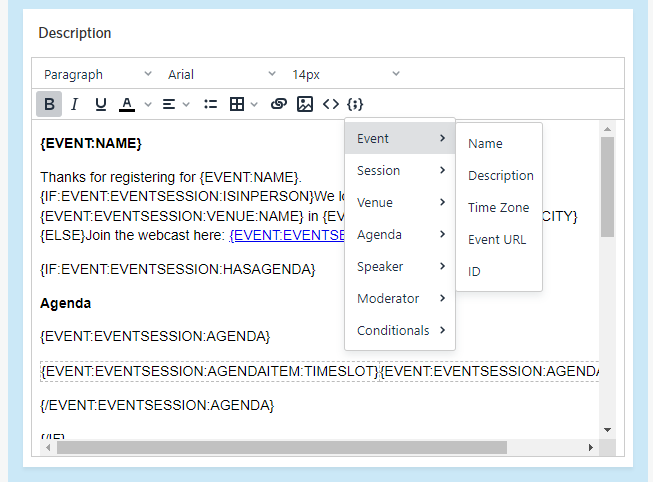StoneShot Learning > Event Marketing > Creating Add to Calendar
Creating Add to Calendar
The surest way to get a client to attend an event is to get it in their calendar.
For in-person events, we can add crucial venue info such as the address, directions and parking instructions and for online we can add a link to the online meet.
You can actually add a lot more – the event description, agenda, speakers, arrival time, map links… As you know, we’re big on automation so you can dynamically bring in this info from the event itself. You can also edit the calendar content for each session in the event.
Creating Calendars
On the Summary tab in the Event Builder you’ll see Add to calendar file. It’s turned on by default and you can hit the pencil icon to edit.
You’ll see a session picker that allows you to edit the calendar for each session. We pick up start and end dates from each session, so you only need to enter the calendar body – and pick the notification reminder too.
Notification Reminders
The Notification Reminder is the calendar alert that pops up on your desktop or mobile prior to an event. This is in addition to a reminder email we usually schedule, and those reminders are sent out much earlier.
These notifications are a really gentle reminder that the event is about to start. You can choose to have any number of Minutes/Hours/Days/Weeks before the session – we use 10 minutes as the default.
Calendar Description
The description can be hand-written for each session, or you can automate it.
We add a default with merge fields that bring in the event name, agenda and speakers, and the venue info for in-person events or the URL for online ones.
Merge fields speed up the process by entering event info for you. Who doesn’t love saving a little time?
There’s a merge field picker too that shows all available fields. Here’s how it looks:
You can of course enter your own descriptions along with links, images and more.