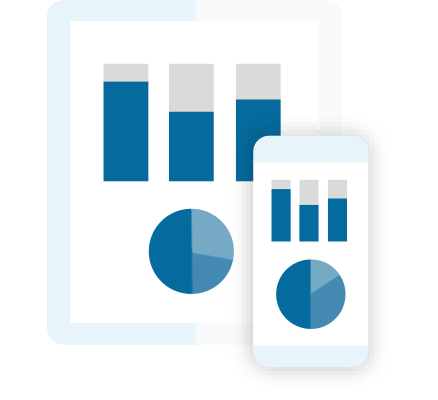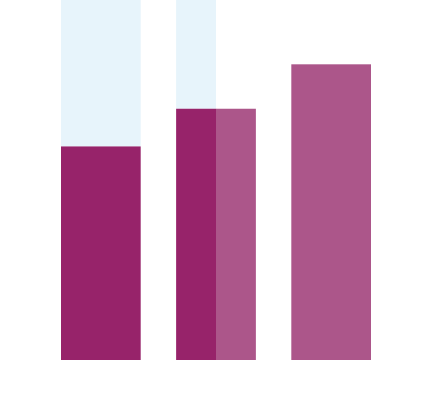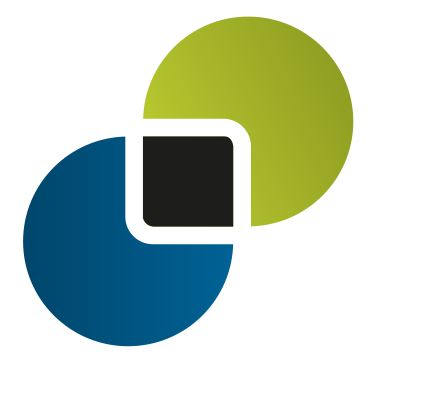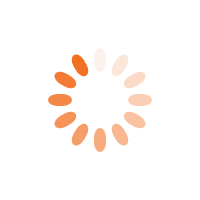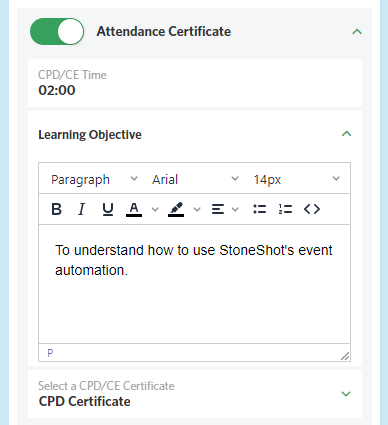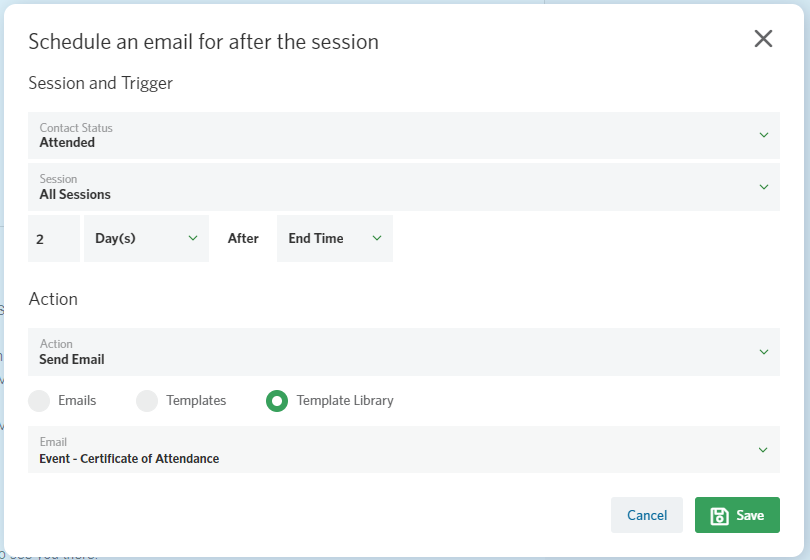StoneShot Learning > Event Marketing > Attendance Certificates
Attendance Certificates
In the UK, the Financial Conduct Authority (FCA) requires financial advisers that deal with retail investments to complete at least 35 hours of Continuing Professional Development (CPD) each year. And in the US, Certified Financial Planner (CFP) professionals must show least 30 hours of Continuing Education (CE) every two years.
One way that investment professionals can collect points is by attending accredited in-person or online events. This is usually a headache for fund marketers, as they have to ensure the adviser/advisor has attended and then create a stack of attendance certificates.
We’ve automated this entire process. First, our check in app allows you to quickly check in attendees to in-person events, and we have integrations with online meeting providers.
Next, you can select a CPD/CE template for a given event session, enter the learning objectives and CPD/CE hours, and finally automate the PDF distribution by email. Let’s step through the process.
CPD/CE templates
Before you can use Attendance Certificates, you’ll need a CPD/CE template.
A CPD/CE template is a web page used to create a PDF for each attendee. To automate the production process, we add merge fields typically for the event name, attendee name, learning objectives and the CPD credits. The event scheduler then automates production by sending a PDF to each attendee after the event.
You could design and build the template or we can do it for you. You’ll find the dynamic fields on this page, and you upload the template under Options > Advanced > Custom Templates (you’ll need Admin user permissions).
Adding Learning Objective in a Session
Once the template is setup, it’s easy to use ongoing.
Go into the Sessions tab and click on the relevant session. Then turn on Attendance Certificate and enter the CPD/CE Time. This is in hours and minutes in the format HH:MM.
Next enter a Learning Objective and pick the CPD/CE Certificate template. We’ve added a toolbar so you can add some formatting in the learning objective or even paste in a block of HTML.
Automating Distribution
If you picked the Advanced schedule template in your event, there’s already a post-event email that will send a CPD/CE email to each event attendee. This uses an email from our library and has a link to a downloadable PDF. Here’s how it looks.
You can make your own of course and select it from Emails in the schedule above.
Template Merge Tags
Here’s a list of the merge tags you can add to your CPD/CE template.
| {FIRSTNAME} | First Name |
| {LASTNAME} | Last Name |
| {EVENT:NAME} | Event Name |
| {EVENT:EVENTSESSION:CPDTIME} | CPD Time |
| {EVENT:EVENTSESSION:LOCATION} | Session Location |
| {EVENT:EVENTSESSION:VENUE:CITY} | Venue City |
| {EVENT:EVENTSESSION:STARTDATE} | Start Date |
| {EVENT:EVENTSESSION:LEARNINGOBJECTIVE} | Learning Objective |