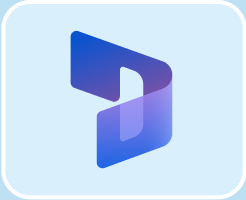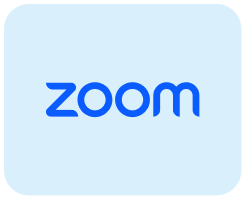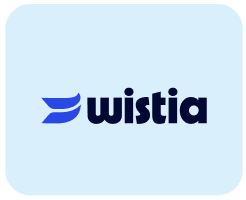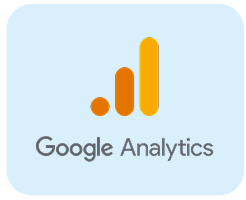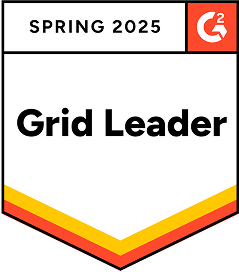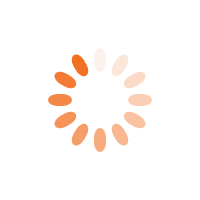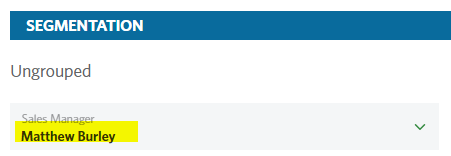StoneShot Learning > Contacts Lists > Contacts & Lists FAQ
Contacts & Lists FAQ
FAQ
How can I create custom fields?
You can create custom fields against contacts, events and emails within StoneShot.
- Contact Custom Fields. To create a custom field for a contact, head into Options > Segments and click StoneShot Custom Fields.
- Event Custom Fields. Go into Events > Events, click on an event and hit Edit Event. Click on the Session tab and click on a session. Click More Options and Edit to the right of Custom Fields. When done you can populate the custom field for each session and use the Merge Name within your emails.
- Email Custom Fields. You can bring in contact custom fields, sales manager signoffs, fund documents and a stream from your blog. See Creating an Email and Dynamic Emails for more.
How do I see a contact’s custom fields?
To see a contact’s custom fields, click into their contact record, then click on the pencil icon next to the contact’s name.

How can I merge lists?
There are a few ways to do this.
- Combine lists in the Email Builder. To send the same email to all lists, simply select each list within the Email Builder. Click on Recipient Lists and you’ll see you can search and select multiple lists.
- Join lists with a dynamic list. If you want to combine lists to pool contacts, you can make a dynamic list and select the lists. Go to Lists on the Contacts menu, hit New List and pick Dynamic. Then under Filters on the right, pick List Membership and you’ll see a list of lists. Simply select the lists you want (hold CTRL while clicking) and hit Apply.
- Make a static list. If you want to edit the list further after merging, you can follow the steps above and pick “Push to Static” on the Actions button. That will make a static list of contacts and you can now add/remove contacts from the list.
What's the quickest way to resend a campaign to non-opens?
The quickest way is to make a dynamic list. Go to Contacts > Lists and hit New List. Pick Dynamic List. Under Filters, choose “Emails”. Pick “Did Not Open”, then “Email by Campaign” and choose the campaign. Finally either leave the last option to “All Time” or choose a time frame. Now just sent to this list.
What dynamic merge fields are available to use in StoneShot emails?
A full list of dynamic merge fields can be found on Dynamic Merge Fields.
How do I reassign contacts sales managers?
Via contact profile segmentation for individual contacts
Or via the Bulk assign tool for multiple contacts.
More detailed instructions can be found on our Dynamic Sender page.
Why is my import still queued?
Every time you import a list it goes into a queue. If your colleagues have multiple imports already running, then they will need to finish before yours can start. The time this takes depends on how many records are being updated but this shouldn’t take long. If you find that your import is still queued after 15 minutes then please get in touch with us at support@stoneshot.com and we’ll see what we can do to push yours along.
How do I change the number of contact records I see on a page?
In the Options > Users > My Profile > Preferences area, you will see the page size dropdown. StoneShot for Sales users can’t access this.
More detailed instructions can be found on the Managing Contacts page.
Is it possible to create sub-segments?
No, it’s not possible to create a sub-segment. But when sending an email dynamically from a sales manager, you can add custom fields within each sales manager – such as their profile photo or a short sign-off.
I have contacts that have email addresses that are continually changing between upper and lower case, why is this?
This occurs due to differences in how email addresses are handled between systems. If an email address is stored in uppercase in your CRM, it will sync to StoneShot retaining that formatting. However, when contacts are imported via a list, the import process automatically converts email addresses to lowercase. During the next sync, StoneShot reverts the email address format to match what’s in the CRM. This back-and-forth can cause the casing to appear inconsistent, although functionally, email addresses are case-insensitive.
Why has a contact record's details changed?
To determine how a contact record’s value has changed, you can navigate to the contact’s activity page on the StoneShot platform. Here are some steps to identify changes:
- Go to the contact’s record and click on the ‘Activity’ tab. This will display a list of every interaction that has occurred with that contact.
- You can then observe when and what contact information was updated