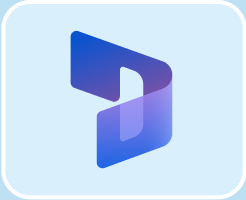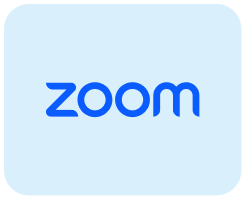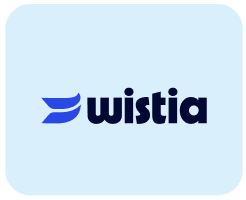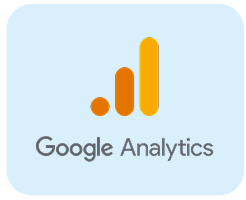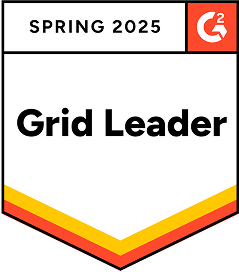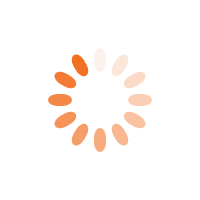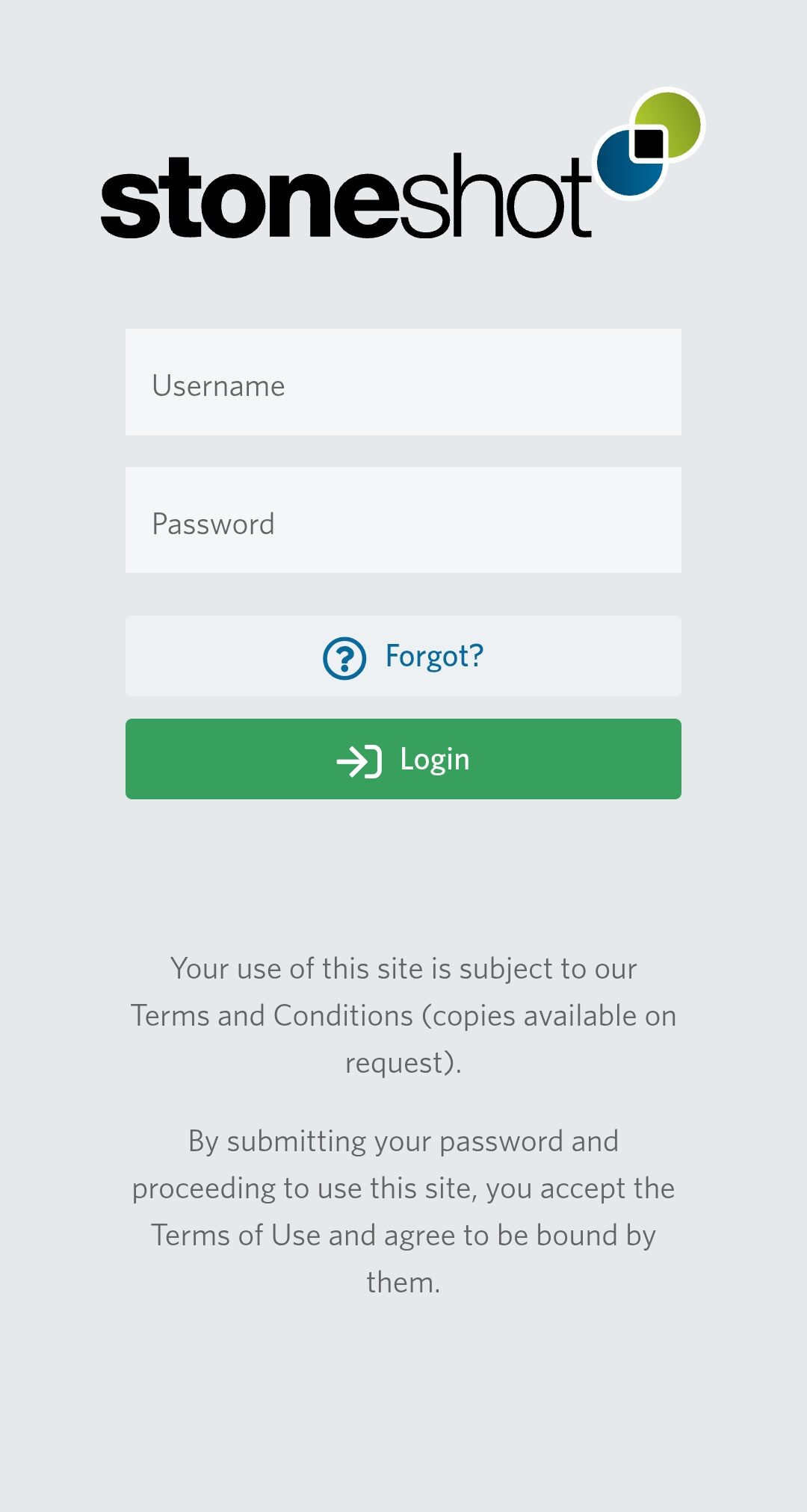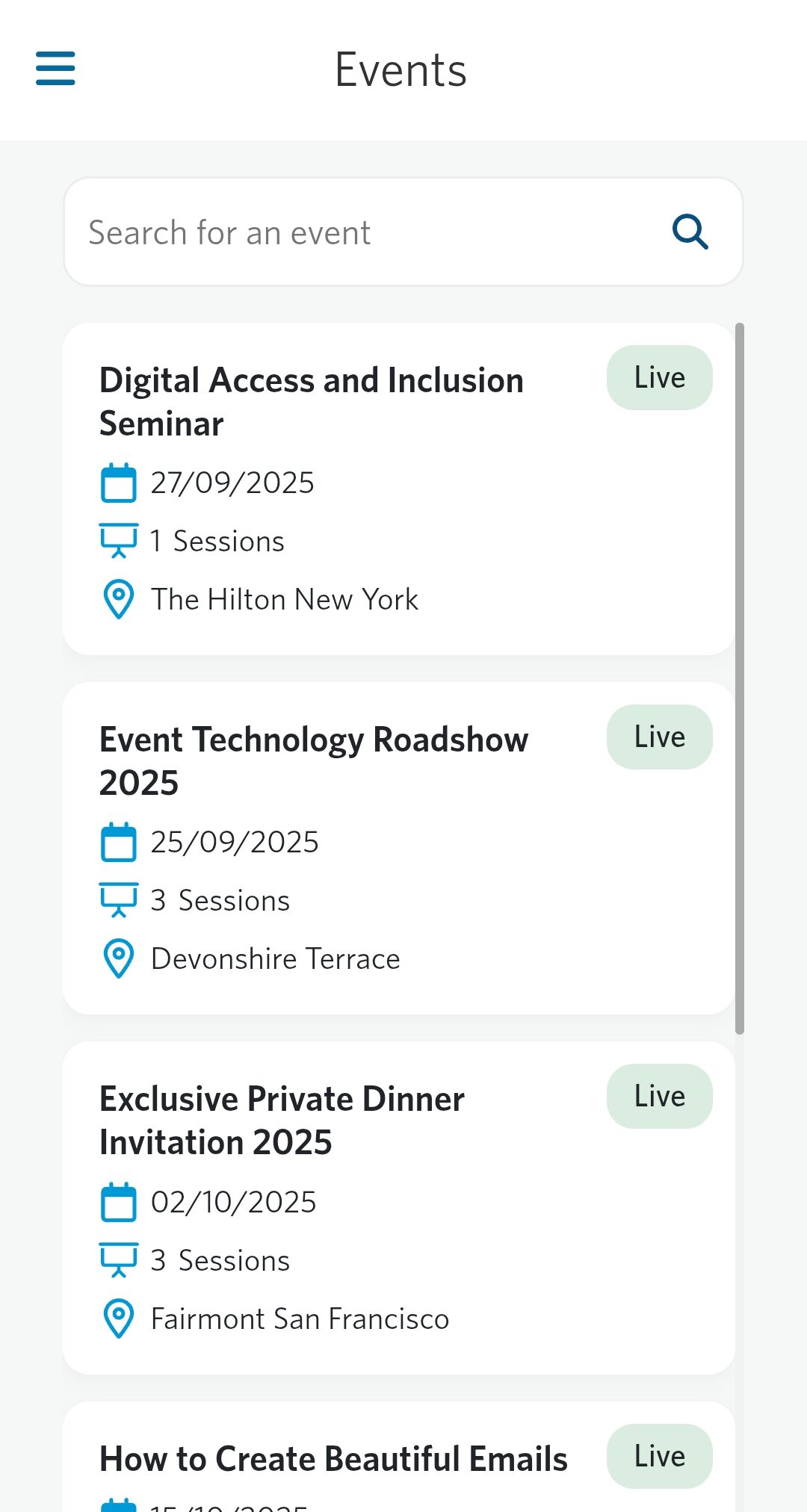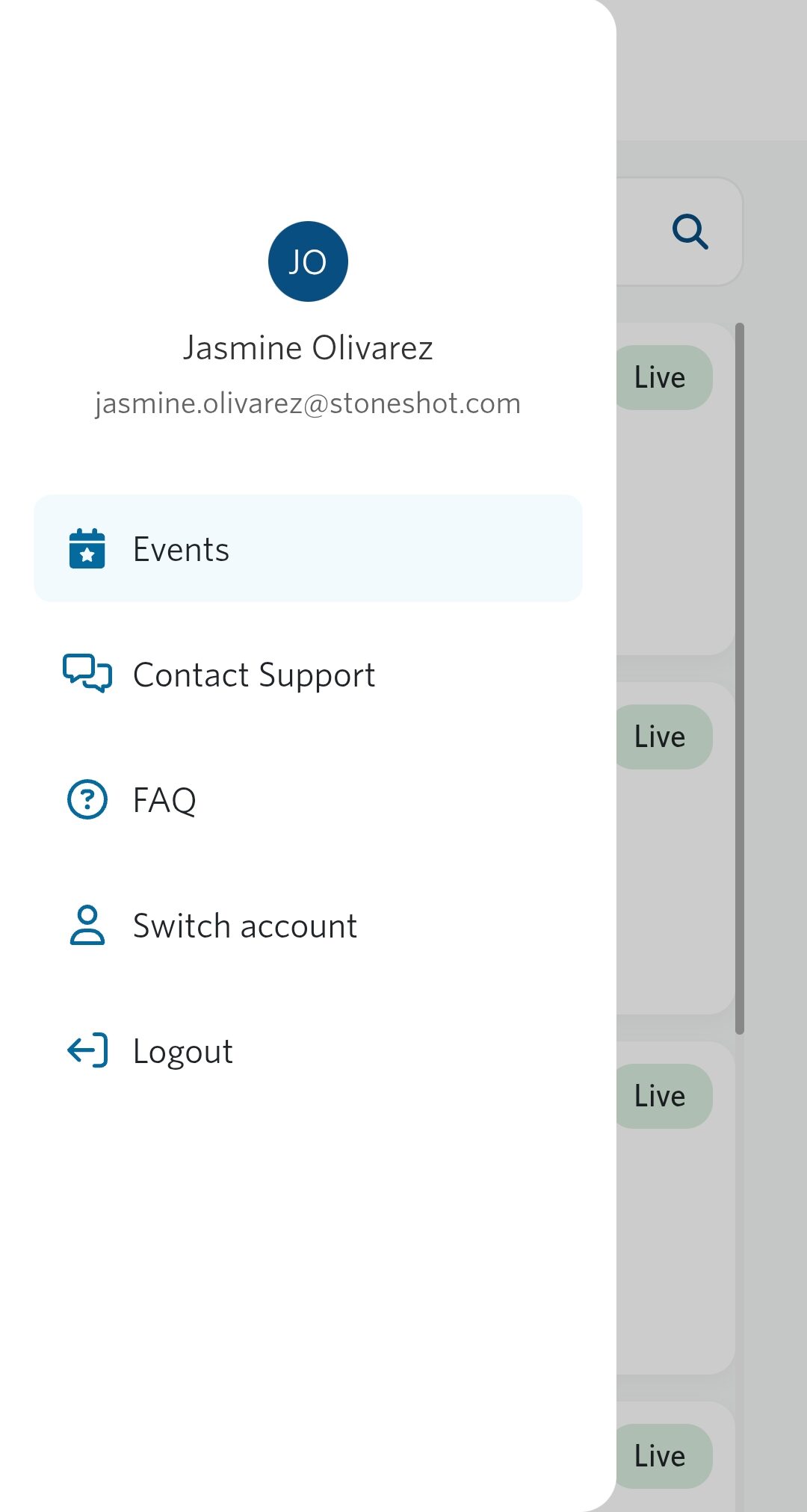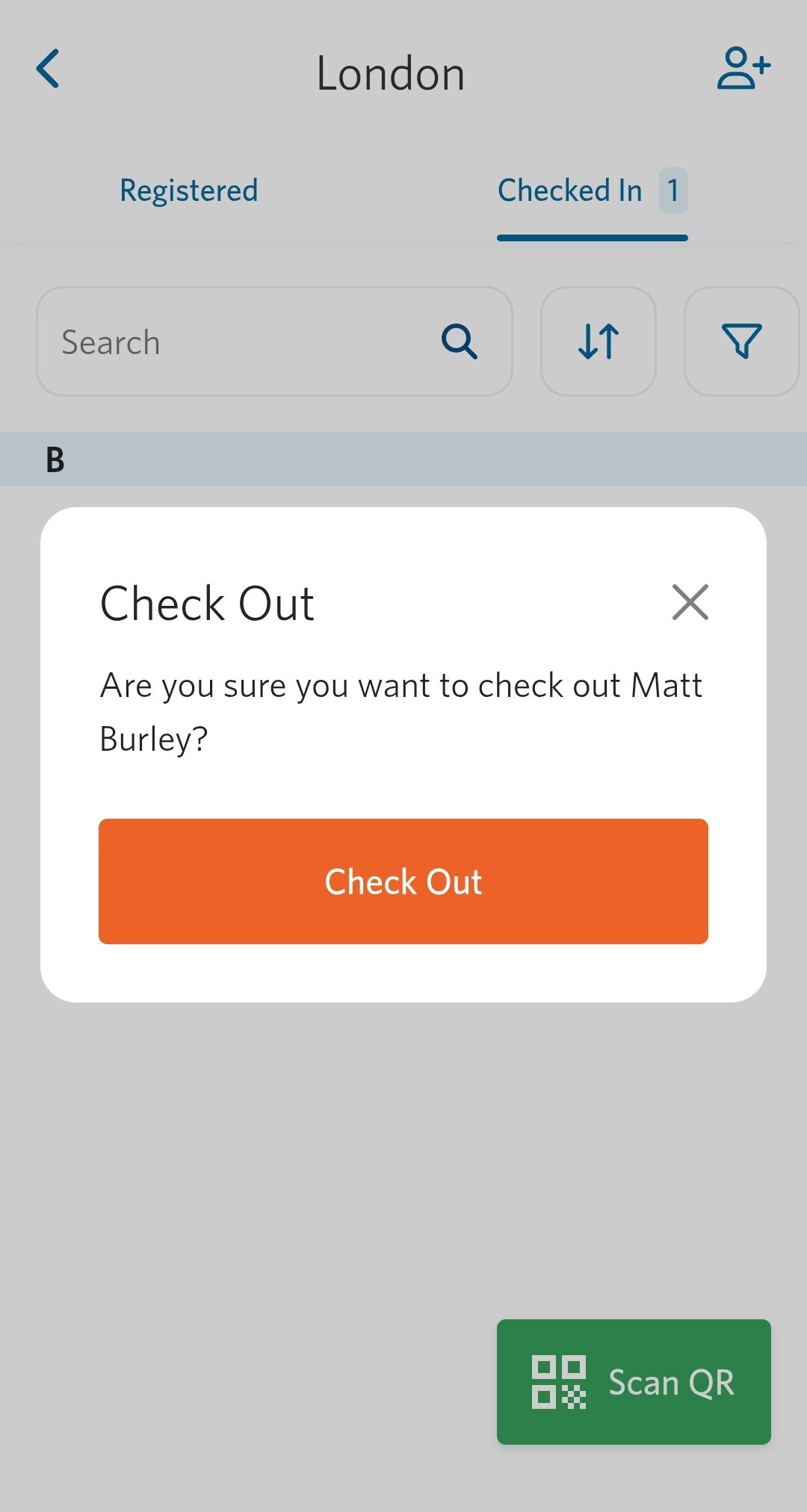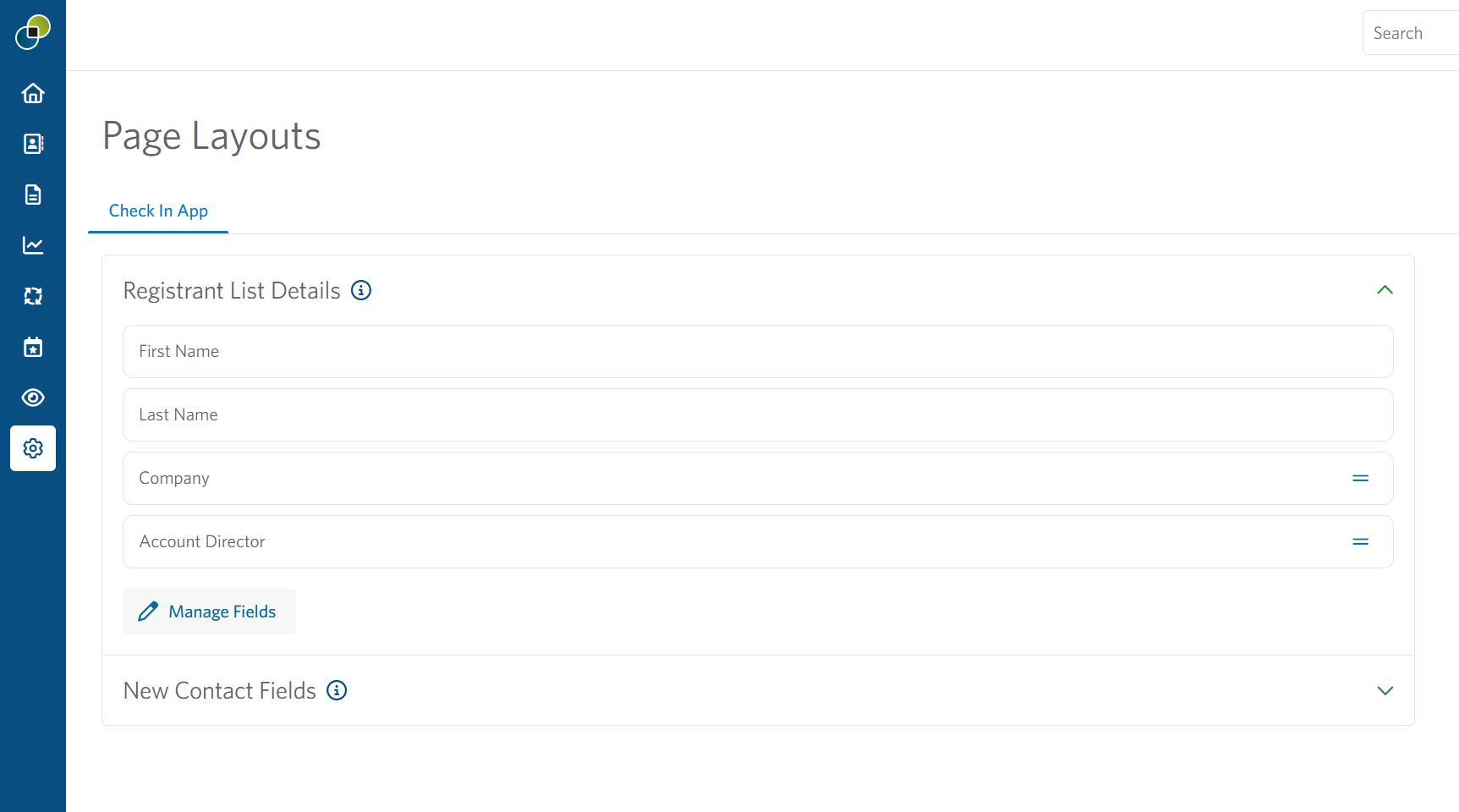StoneShot Learning > Event Marketing > Event Check-In
Event Check-In
StoneShot’s Event Check-In is a modern browser-based tool designed to make checking in attendees at your events faster, smoother and more professional.
Optimized for mobile and built to work on any device, Event Check-In runs directly in your browser, meaning no downloads or app store approvals required. Your team can check in guests using phones, tablets, or laptops, giving you the flexibility to manage events from anywhere.
With built-in QR code scanning, customizable attendee views, and live syncing to your StoneShot Event Builder, our Event Check-In tool provides a seamless way to manage guest arrivals and capture accurate attendance data in real time.
Getting Started
Login to Event Check-In using your StoneShot credentials at events.stoneshot.com
You will need to have special access to use this app, so if this is the first time you have used the app, email us at support@stoneshot.com to make sure we give you the correct permissions.
After logging in, you’ll see a dashboard displaying your upcoming events.
Tip: If you manage multiple accounts, you can easily switch between them using the navigation menu.
Navigating the App
We’ve designed the interface to be simple and intuitive so you can quickly check in your clients.
- Hamburger Menu (top right):
- Event Dashboard
- Access the Learning Site (this page!)
- Open the FAQ section for common questions
- Switch between multiple accounts
- Securely log out
- Event Tabs:
- Registered Tab: View all attendees who signed up for the event.
- Checked-In Tab: See a real-time list of guests who have already arrived.
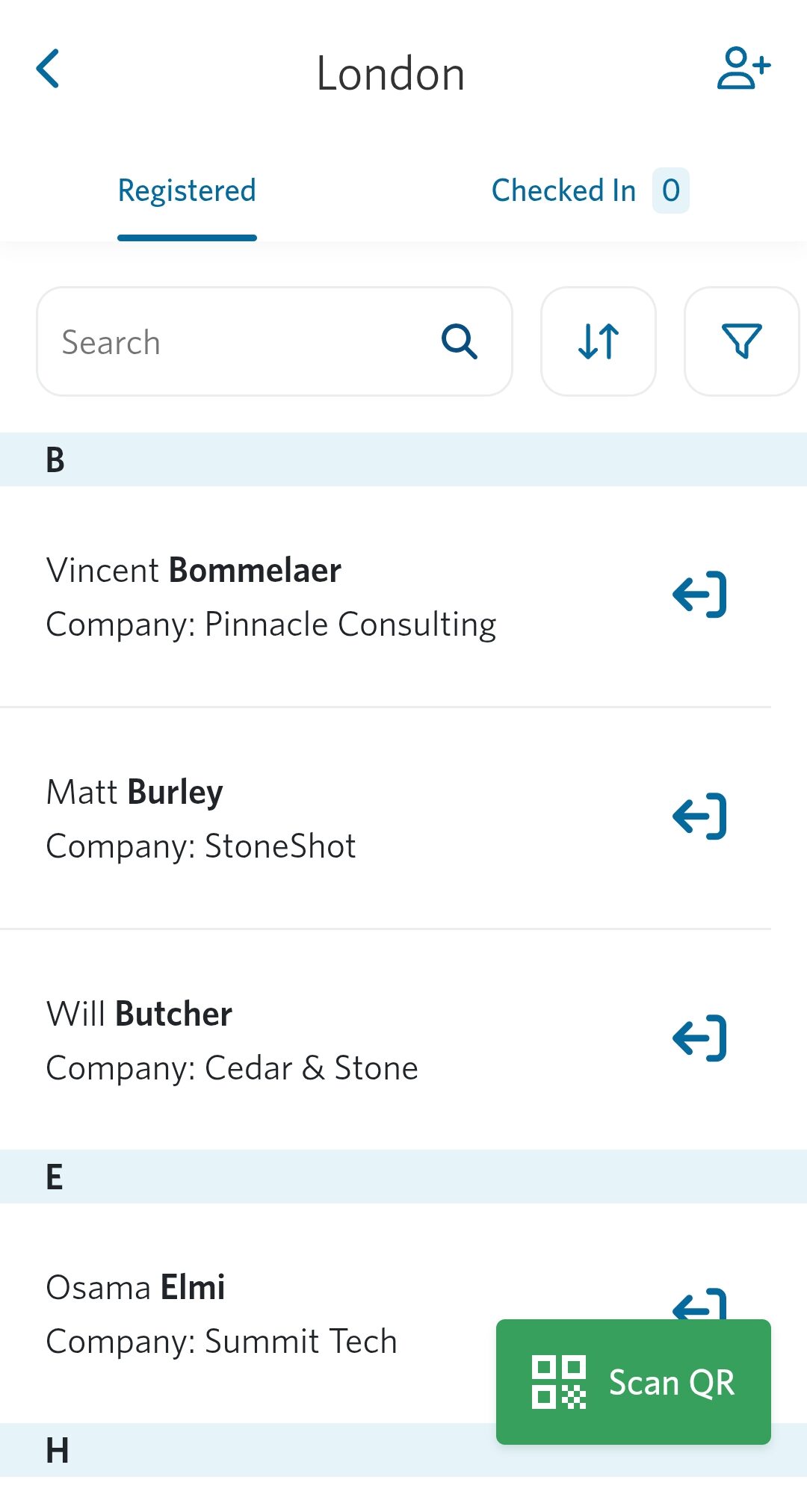 | 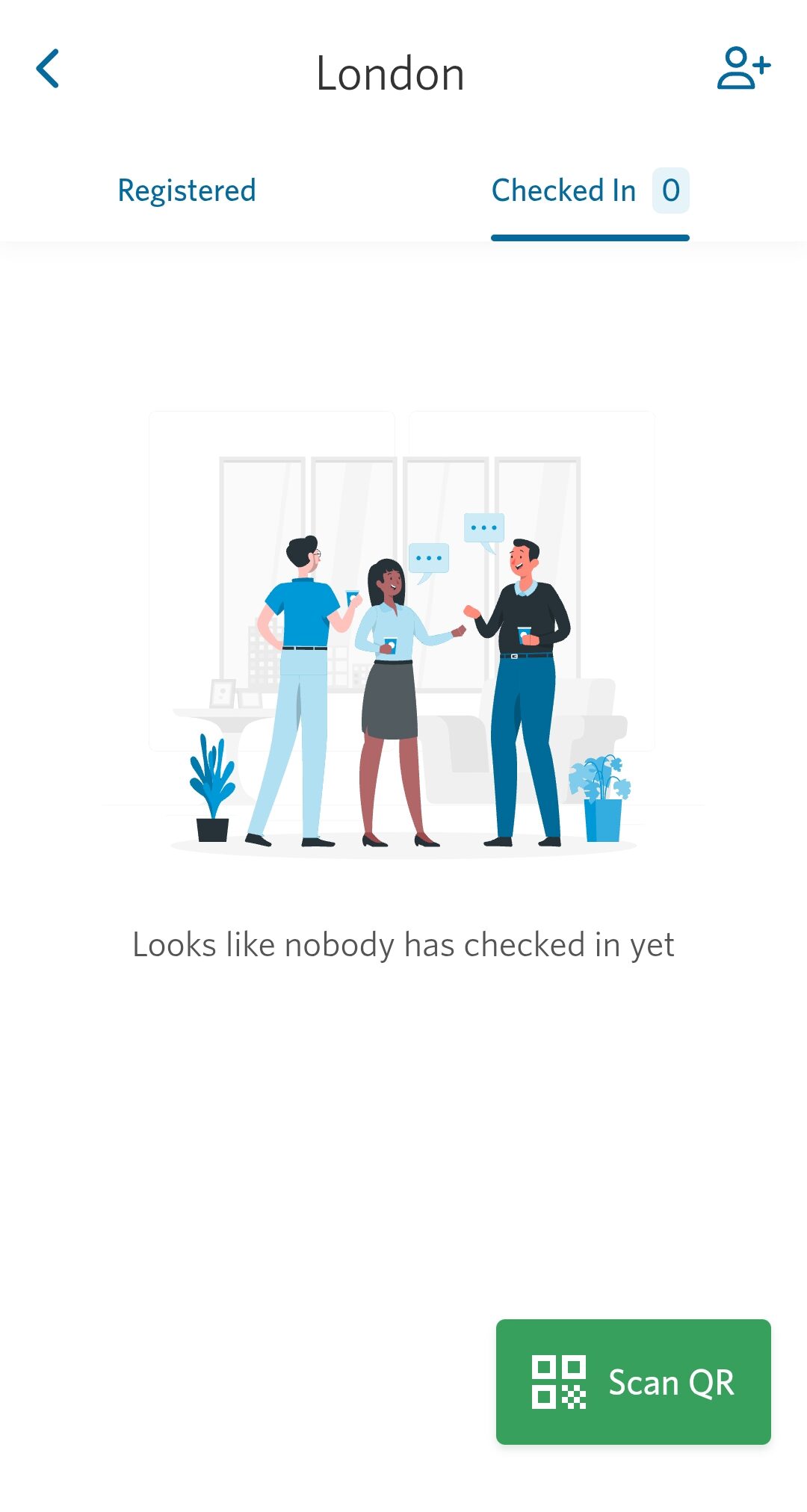 |
- Search & Filters: Quickly locate attendees by name, company, or email address. You can also sort or filter lists to match your workflow.
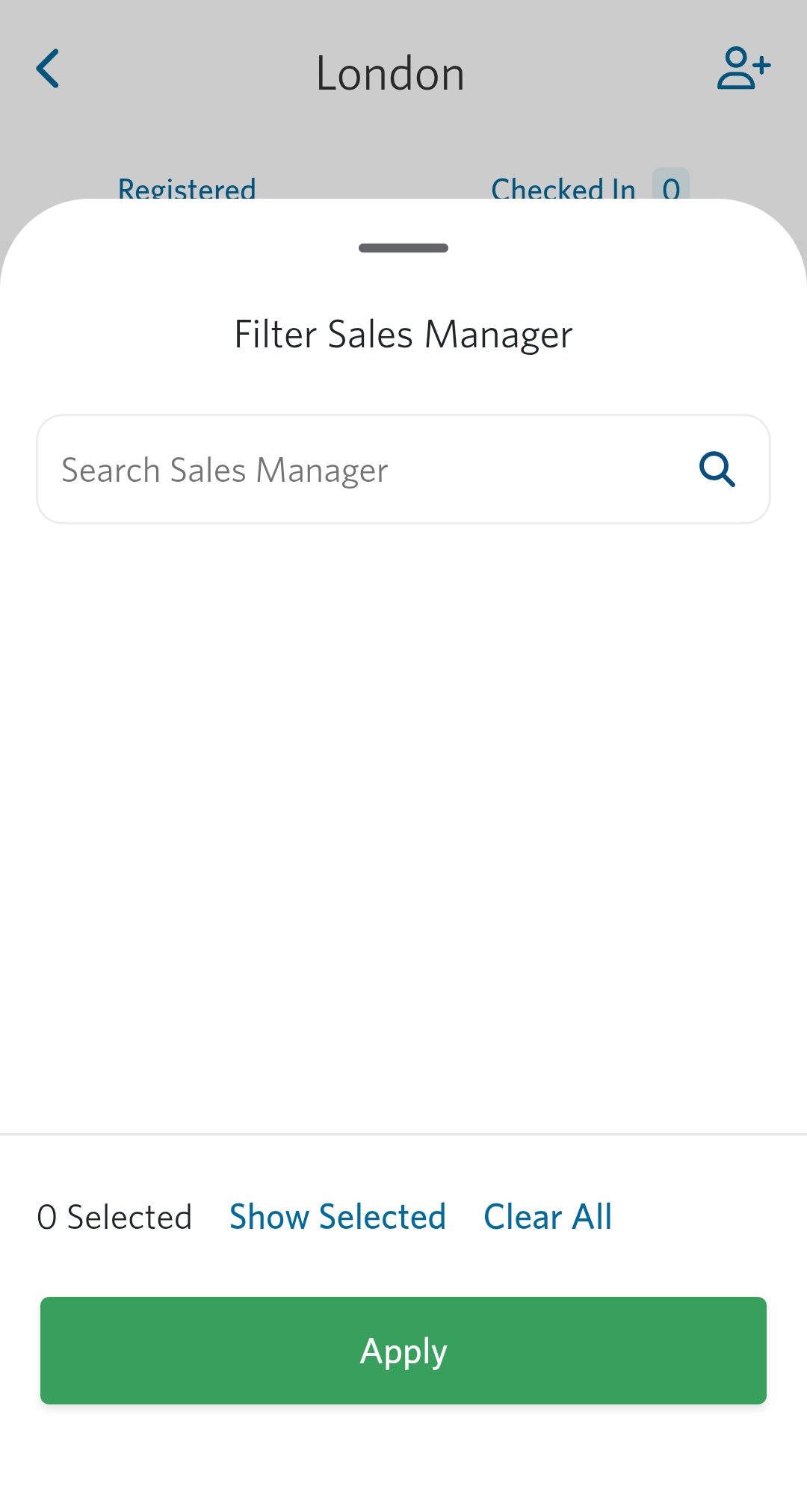 | 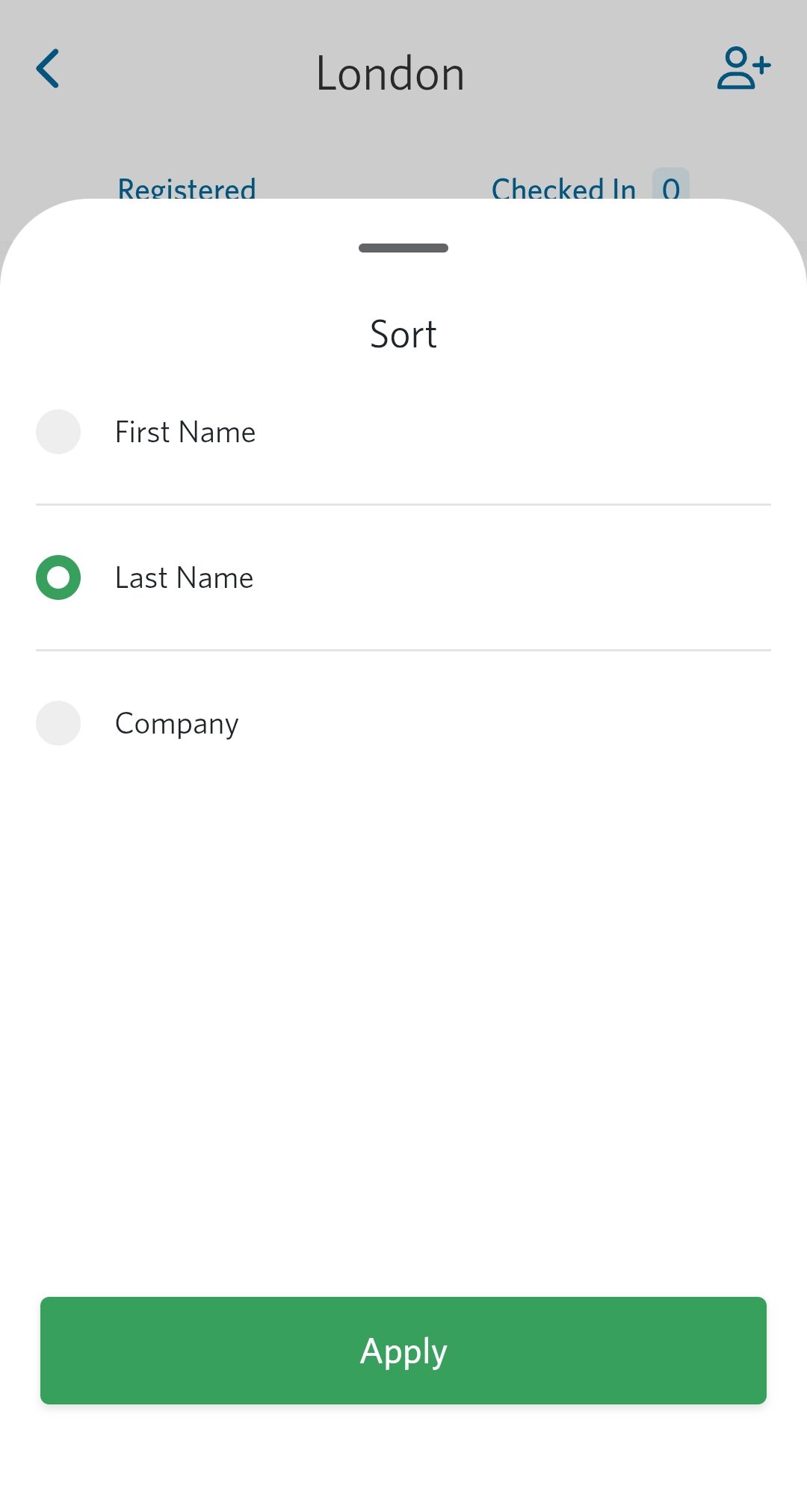 |
Checking-In Attendees with a QR Code
When you create your event in StoneShot, you can choose QR check-in. As your client register, they’ll receive a confirmation email with a QR code. Then can then simply show the email when they arrive.
Here’s how it works:
- Tap the Scan QR button.
- Point your device’s camera at the attendee’s QR code.
- They are instantly marked as checked in and their contact will be added to the check-in tab.
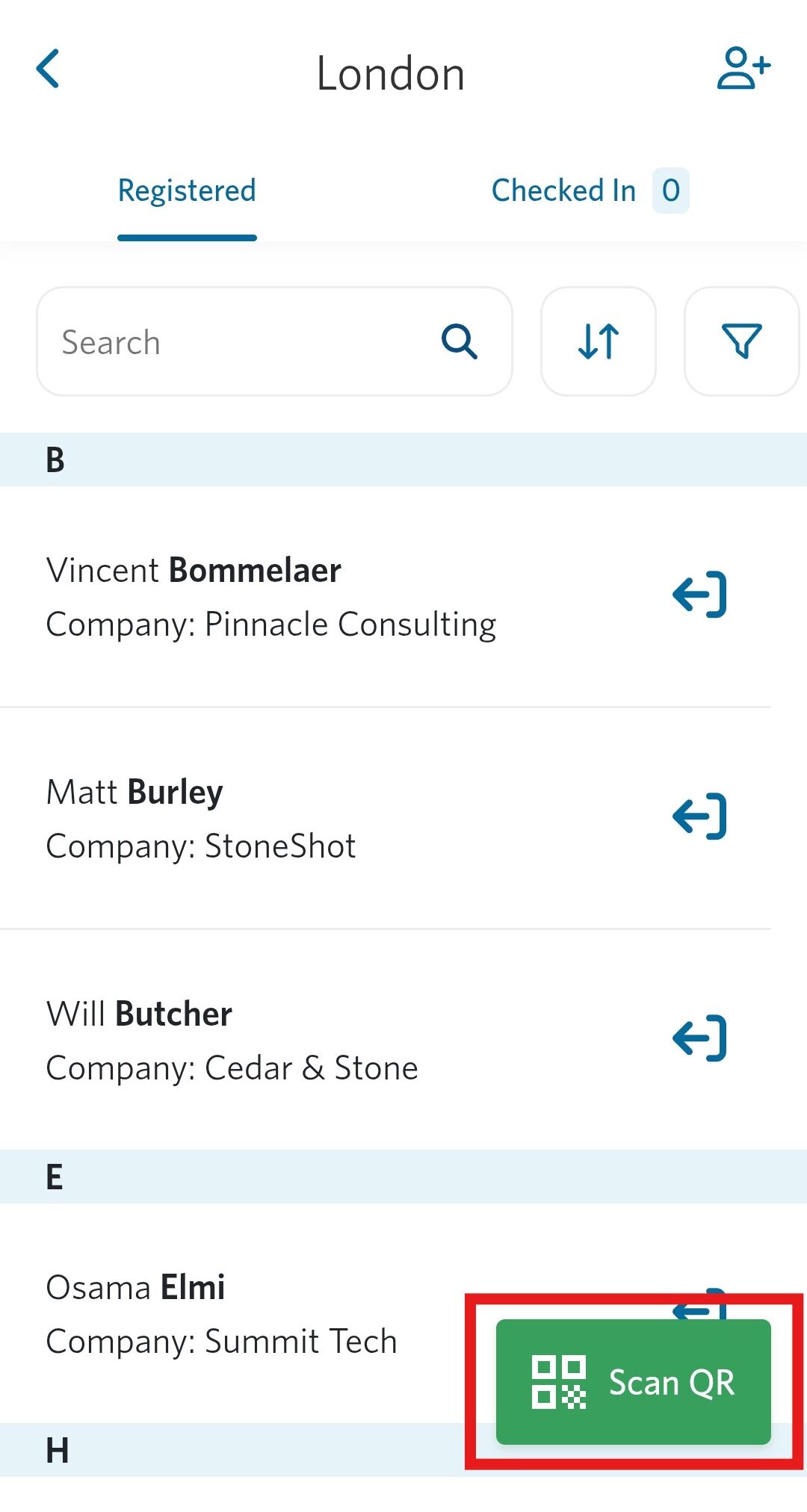 | 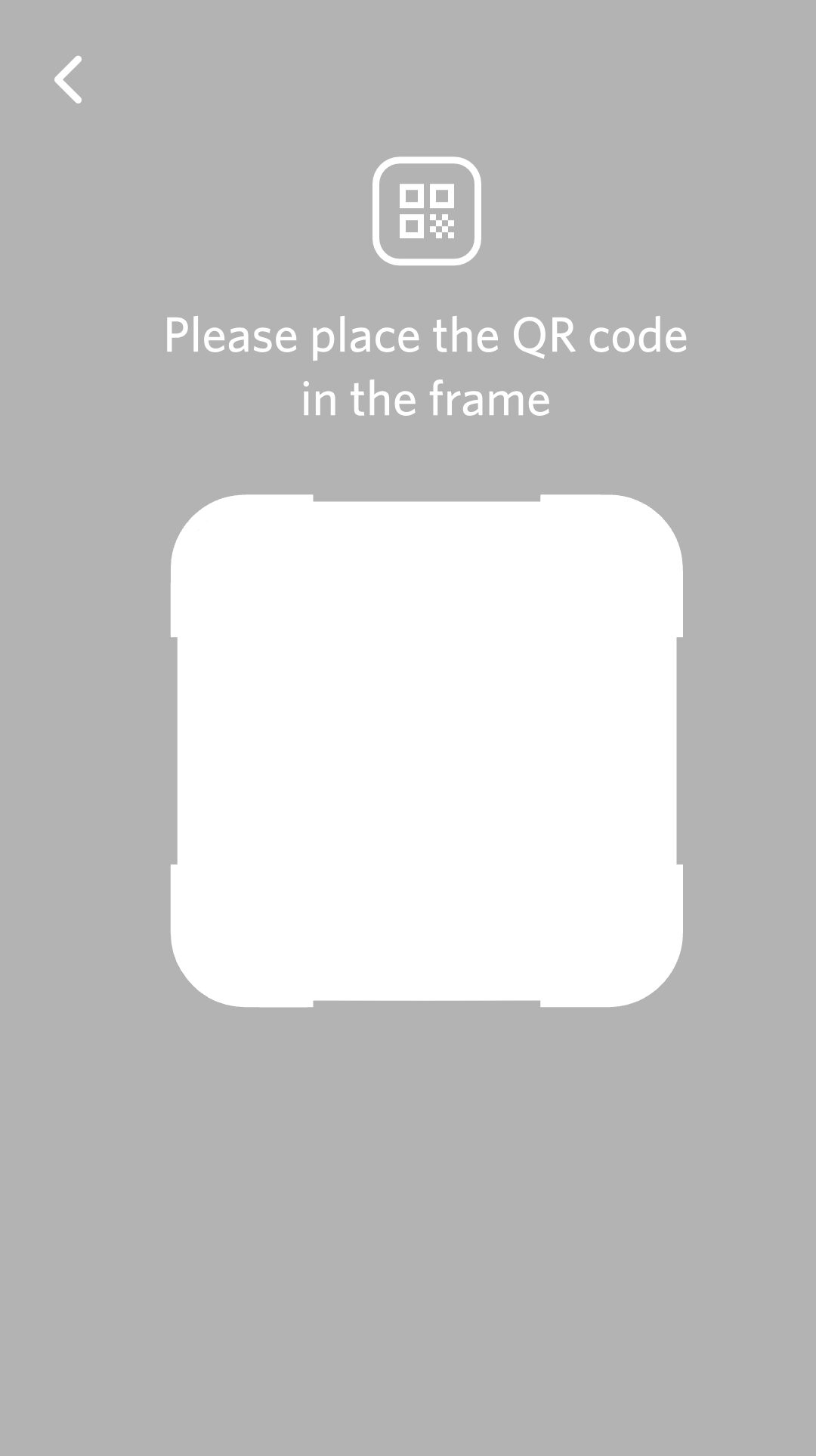 | 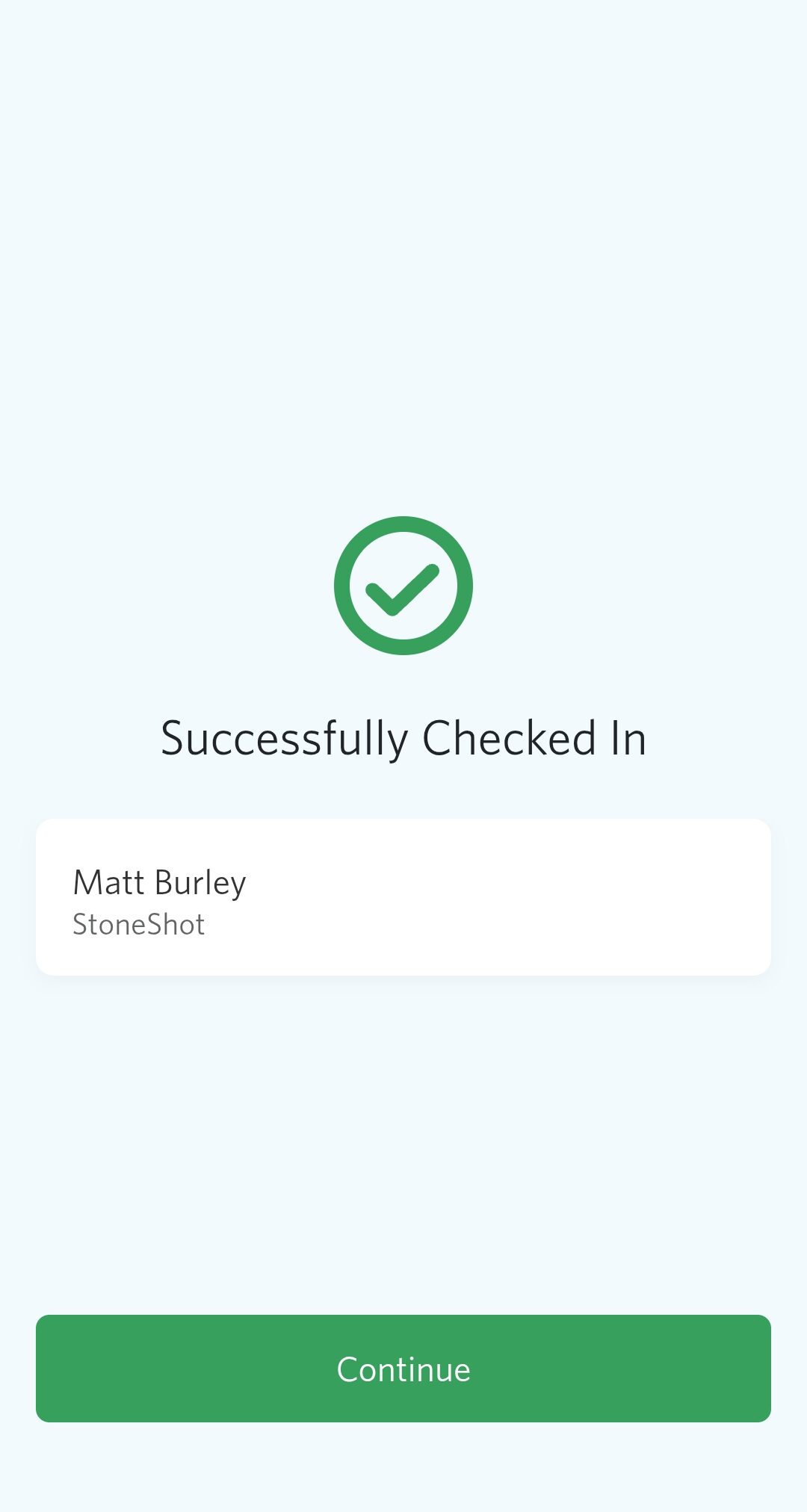 |
Checking-In Attendees Manually
If someone doesn’t have a QR code:
- Search for their name, company, or email.
- Tap their profile.
- Confirm details and mark them as checked in.
- Their status will instantly update across your event dashboard and they’ll be added to the check-in tab.
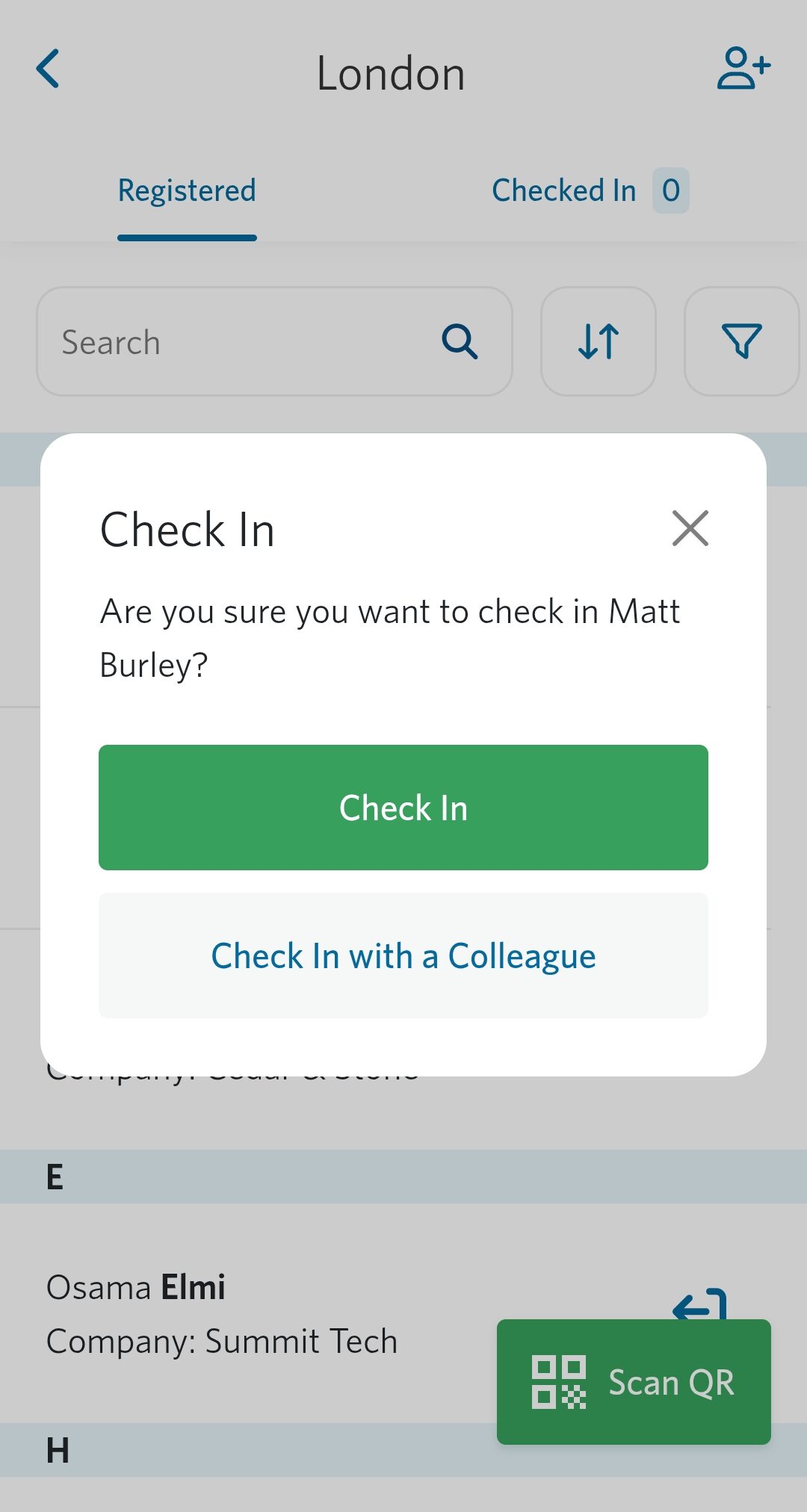 | 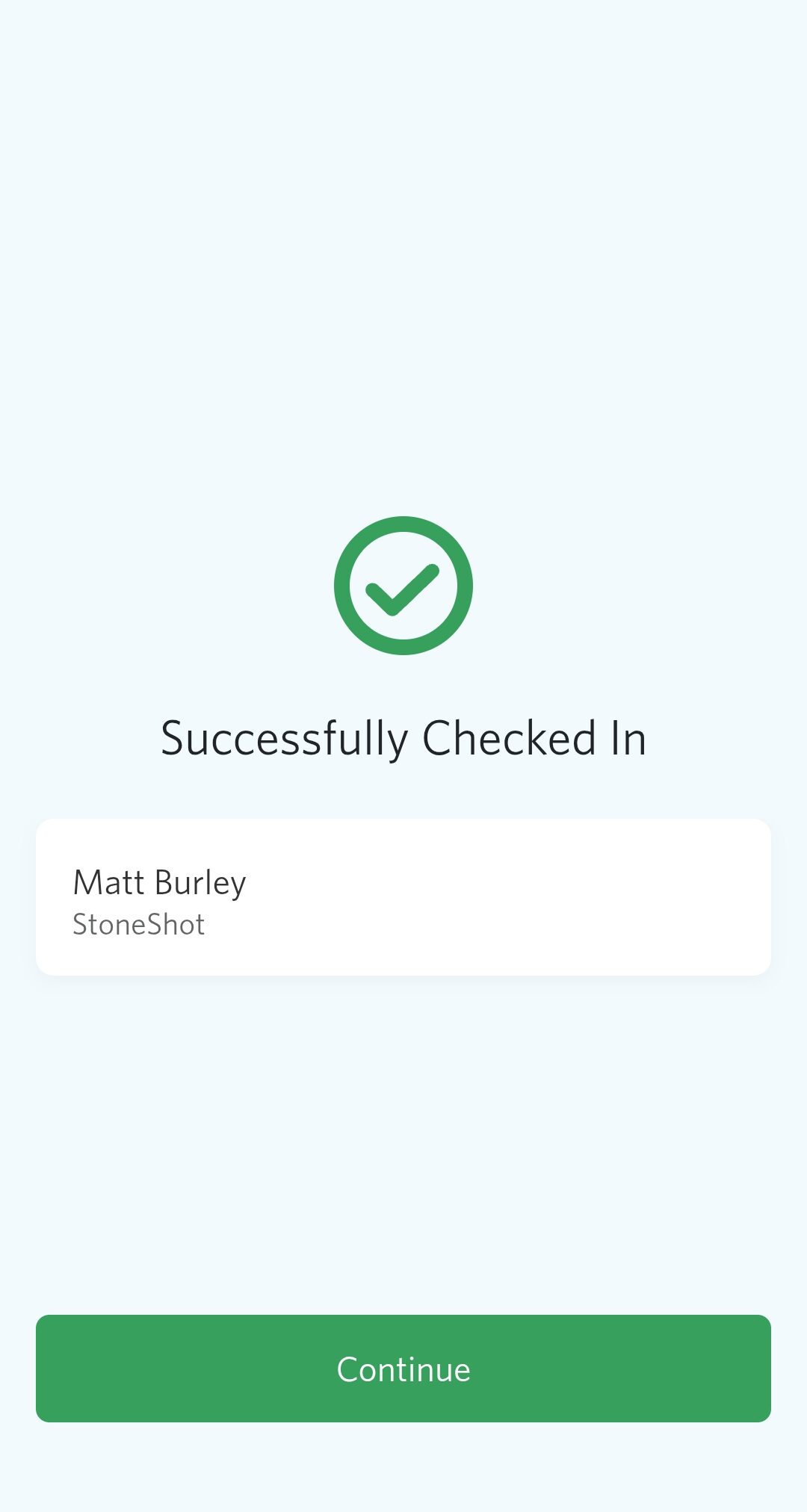 | 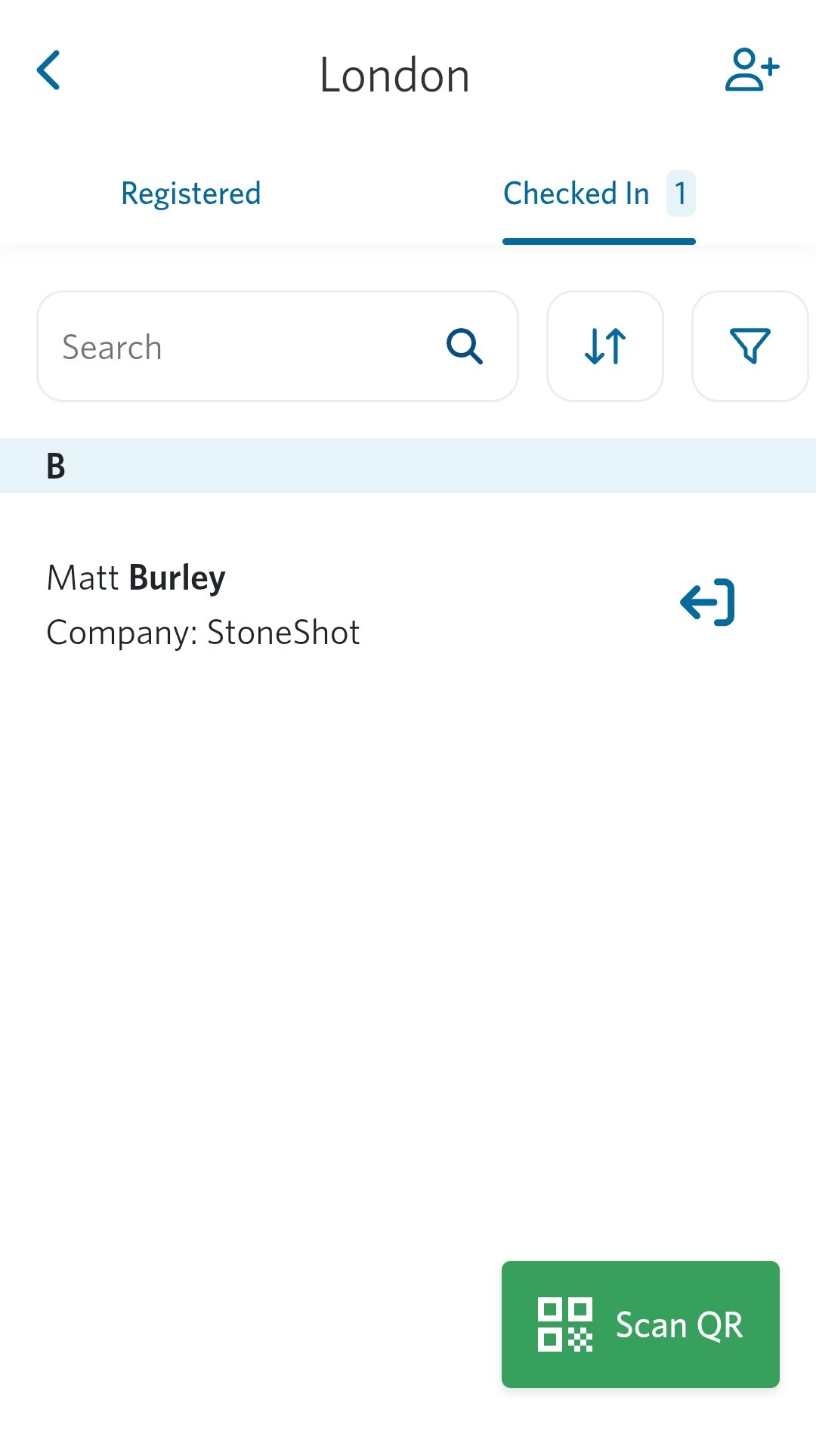 |
Adding Colleagues and Walk-Ins
Events are dynamic, and sometimes guests arrive with unregistered colleagues or plus-ones.
The Event Check-In tool makes it easy to add them on the spot:
- Use the “Check in with a colleague” option to quickly add guests linked to an existing registrant.
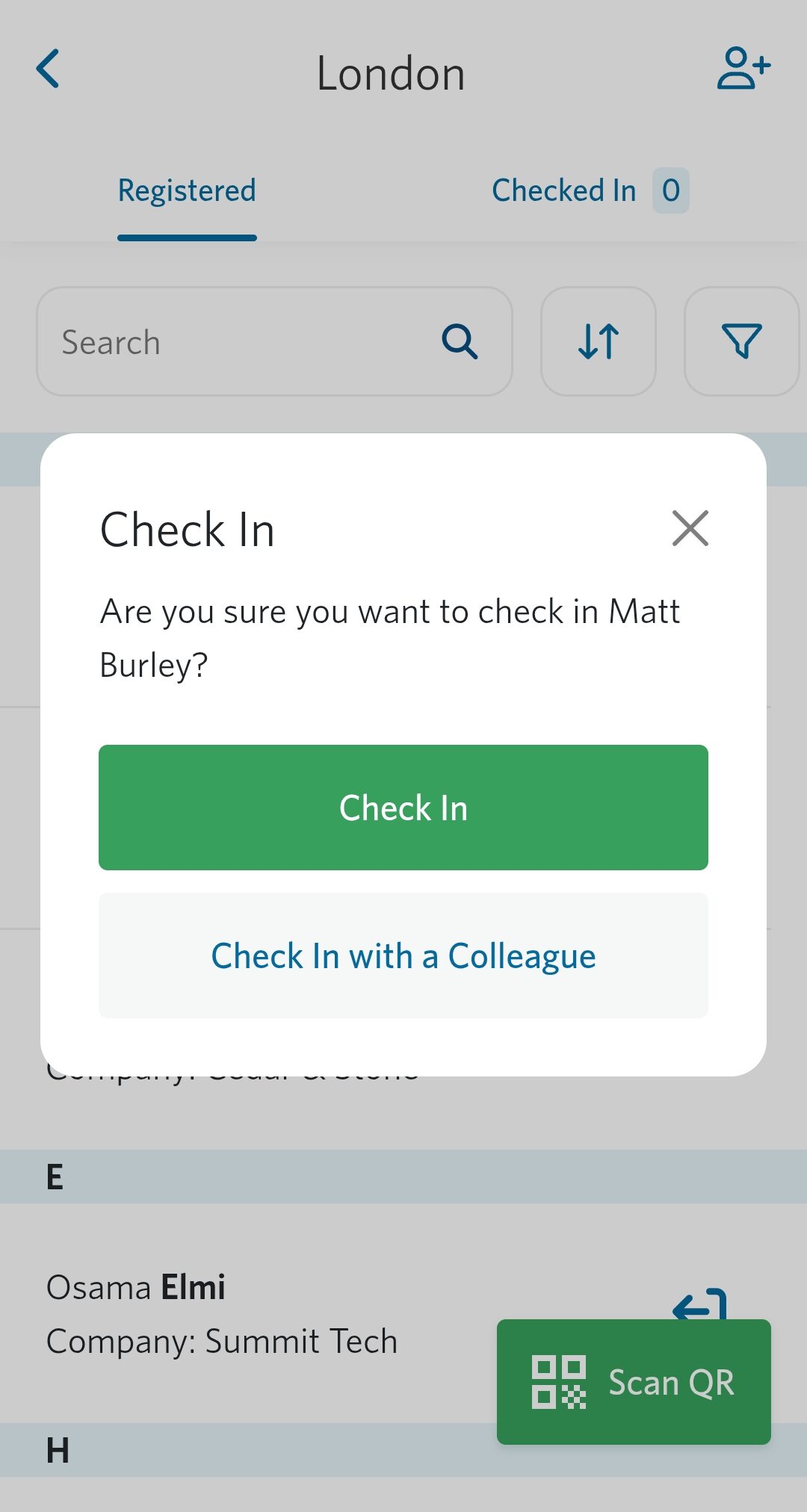 | 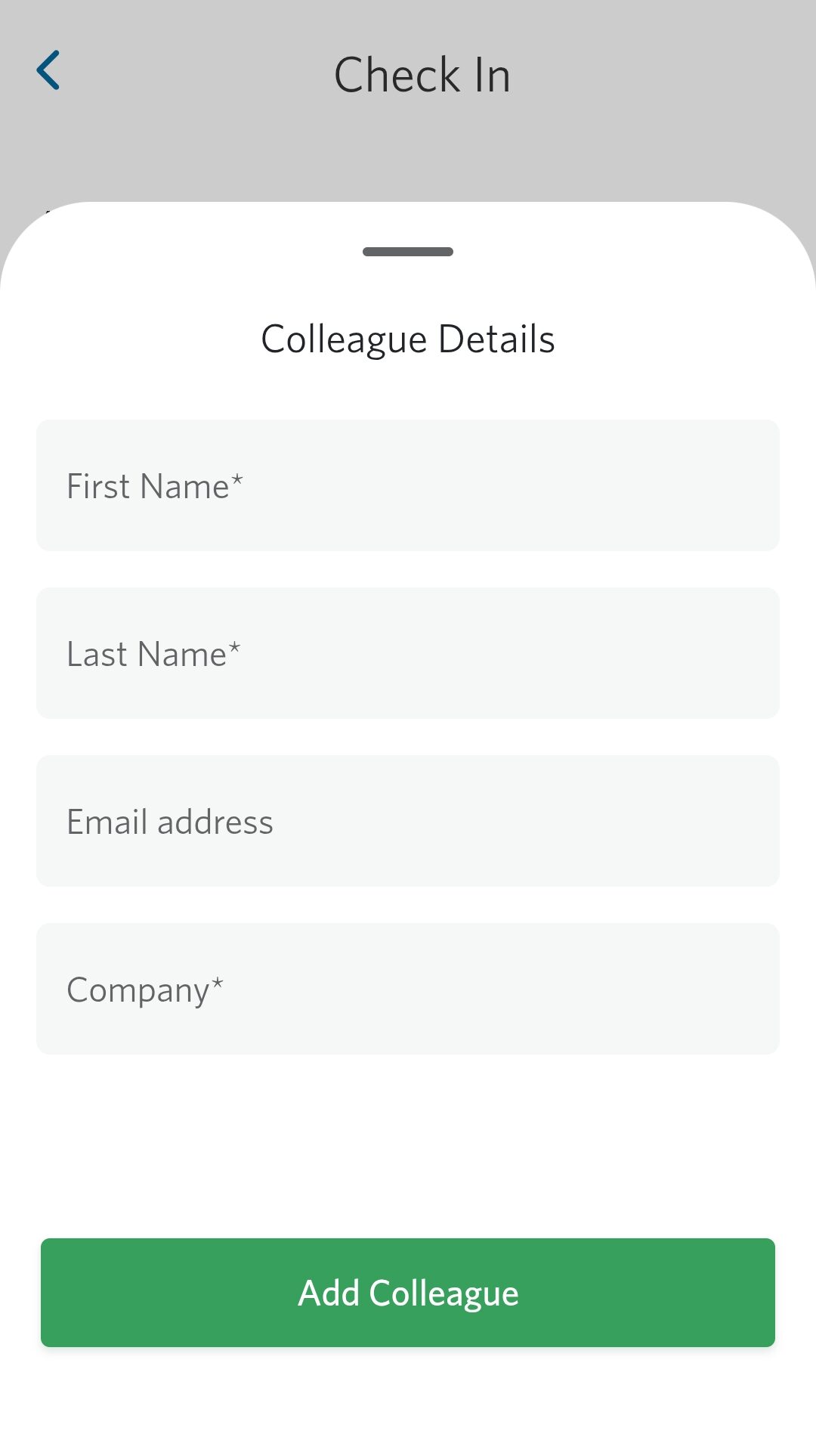 |
- For brand-new attendees, tap the plus icon (+) to create a new record and check them in immediately.
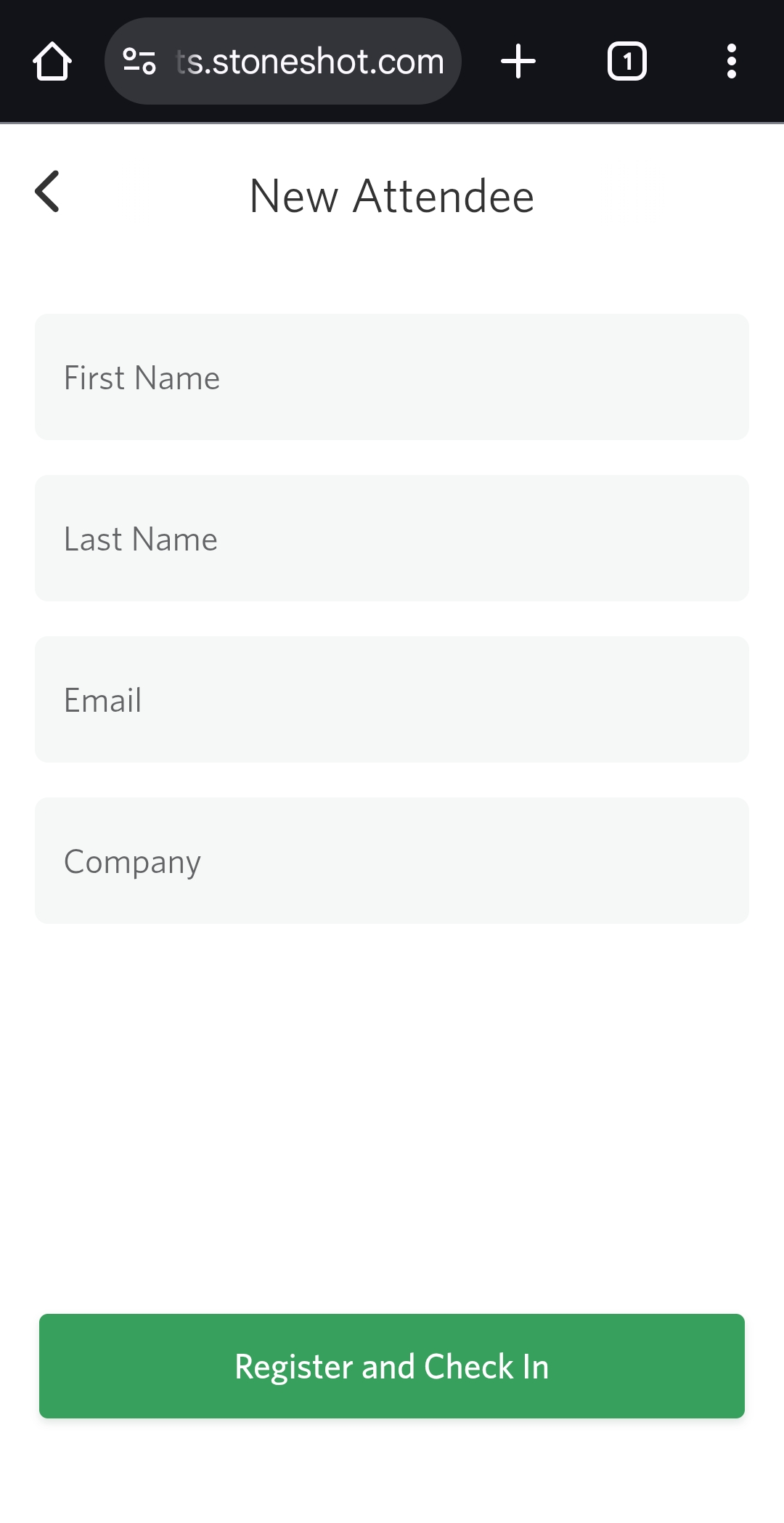 |
This keeps your attendance list complete and up to date.
Checking Out Attendees
Checked someone in by accident? Just navigate to the Check-In tab and click their contact field. Confirm you’d like to check them out and their status will update back to registered.
Customizing Attendee Information
Every event has unique requirements, so the app allows you to customize the details displayed for each attendee.
Through StoneShot’s Page Layouts in the Options tab of the StoneShot Platform, you can select which fields to show, such as:
- Company name
- Email address
- Custom fields
- Segmentations
This ensures your check-in process is efficient and tailored to your event.
Support & Resources
Need help during your event?
- Email support@stoneshot.com or call the support line for real-time assistance
- UK: +44 (0)20 7628 4444
- US: 347 352 8186
- FAQs: Access quick answers to common questions through the built-in FAQ section.