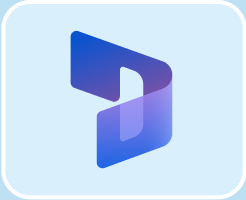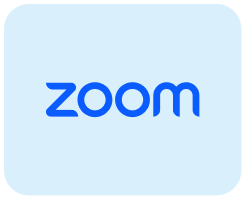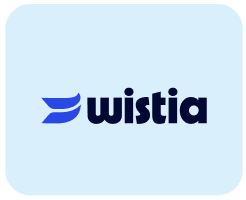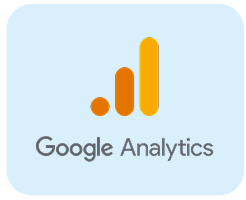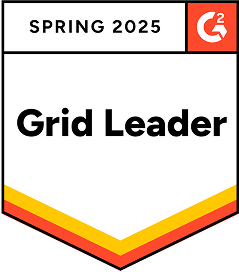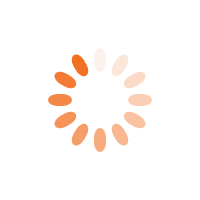StoneShot Learning > Event Marketing > Event Check-In FAQs
Event Check-In FAQs
Managing Attendees
How do I check in attendees?
There are two ways to check in attendees:
QR Code Scan: Tap the Scan QR button, point your device’s camera at the attendee’s QR code, and they’ll be instantly marked as checked in.
Manual Check-In: If they don’t have a QR code, search by name, company, or email, then tap their record and confirm the check-in.
Can multiple team members check in attendees at the same time?
Yes. Multiple users can log in and manage check-ins simultaneously. All updates sync in real-time, so everyone sees the same live attendee data.
What if an attendee doesn’t have a QR code?
No problem! You can manually search by name, company, or email. Just tap their record and mark them as checked in with one click.
Can I add a colleague or walk-in attendee on the day of the event?
Yes.
- Use “Check in with a colleague” to quickly add colleagues linked to an existing registrant.
- For brand-new attendees, tap the plus (+) icon to create a new record and check them in immediately.
How do I customize the information shown for each registrant?
Through StoneShot’s Page Layouts in the main platform, you can choose which attendee fields display during check-in — such as company name, email, or custom fields — so you only see what matters most for your event.
Using QR Codes
How do I scan a QR code?
- Tap the Scan QR button in the Event Check-In app.
- Allow camera access when prompted.
- Point your device’s camera at the attendee’s QR code.
- The system will instantly mark them as checked in.
The QR code isn’t scanning. What should I do?
- Make sure the camera lens is clean and there’s enough light.
- Check that you’ve given the browser permission to access your camera.
- If issues persist, switch to manual check-in by searching for the attendee by name or email.
Account Management
How do I switch between different events or accounts?
- To switch events, return to the dashboard and select a different event from the list.
- To switch accounts, use the Switch Accounts option in the hamburger menu.
How do I log out?
Tap Logout in the navigation menu to securely end your session.
Troubleshooting and Support
What should I do if the Event Check-In tool isn’t loading?
- Refresh your browser window.
- Check your Wi-Fi or mobile connection.
- If the issue continues, contact our StoneShot Support team for live support.
How do I get help during an event?
- Email support@stoneshot.com or call the support line for real-time assistance
- UK: +44 (0)20 7628 4444
- US: 347 352 8186