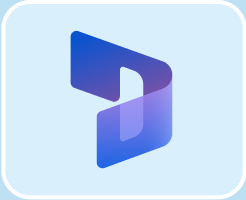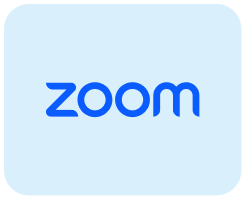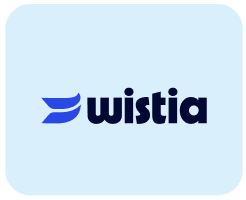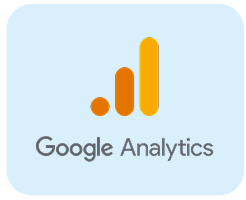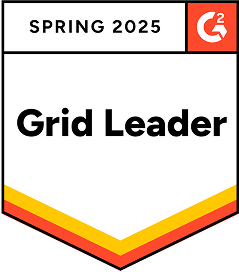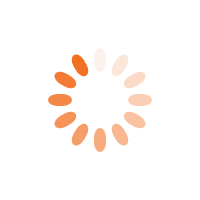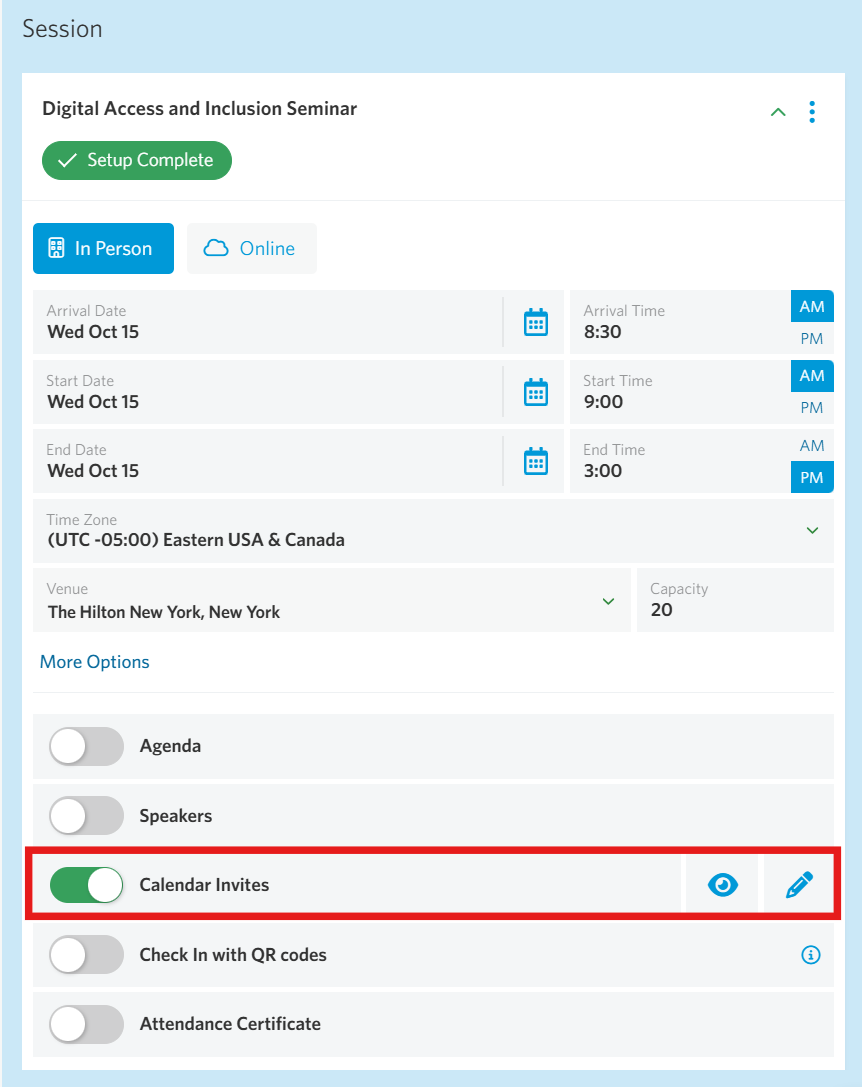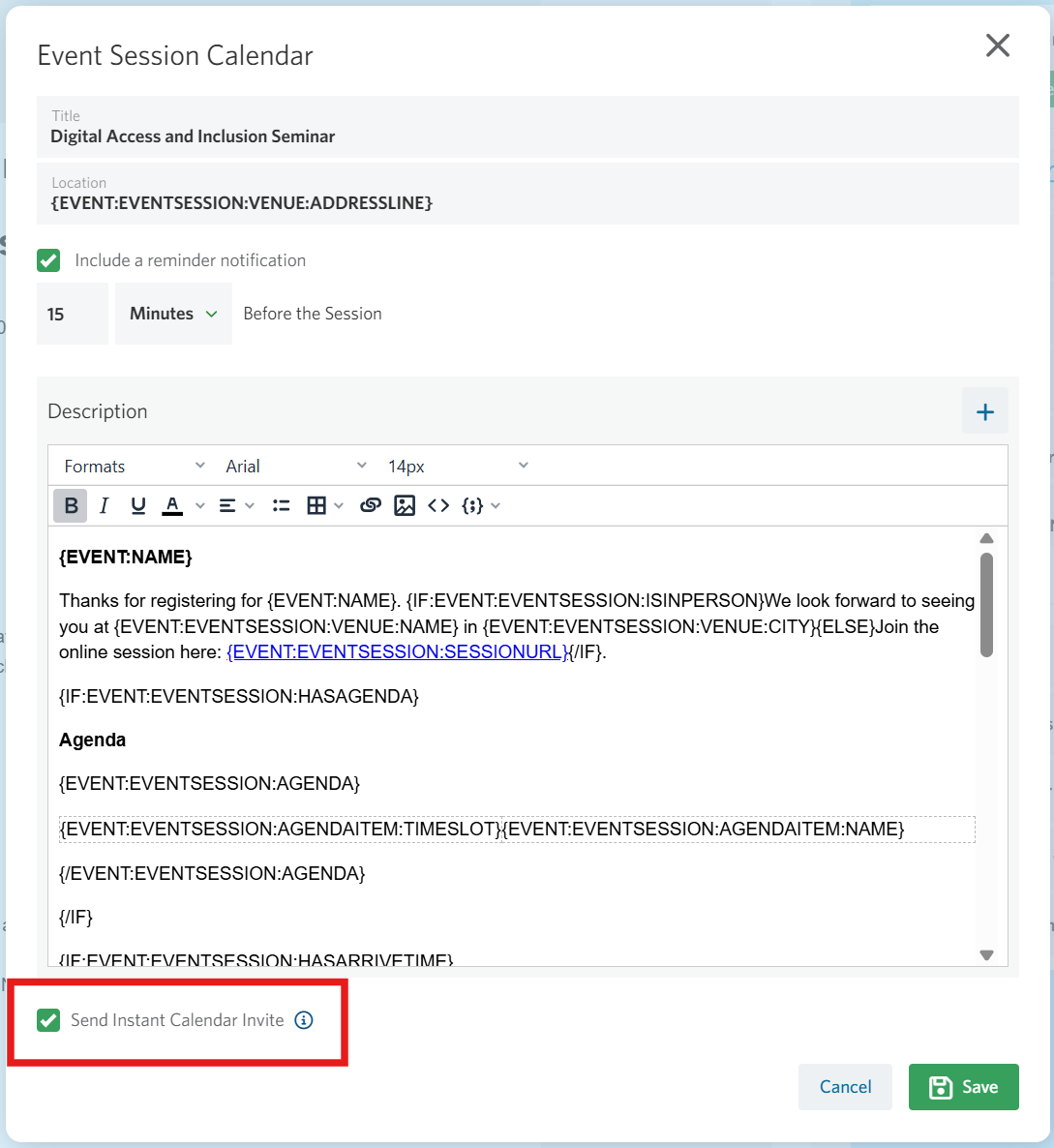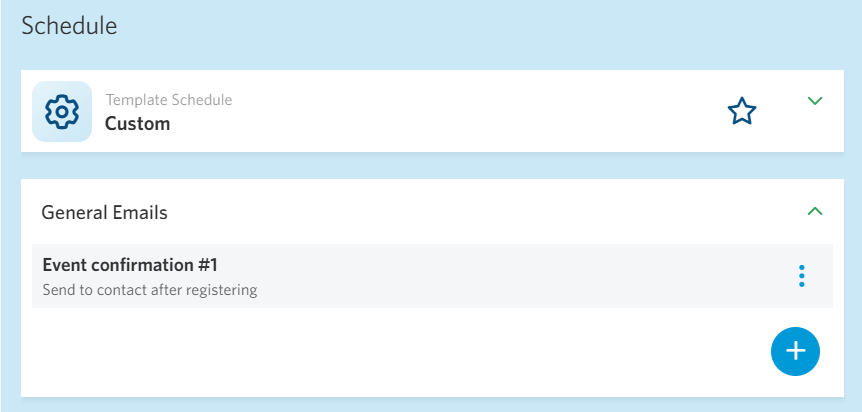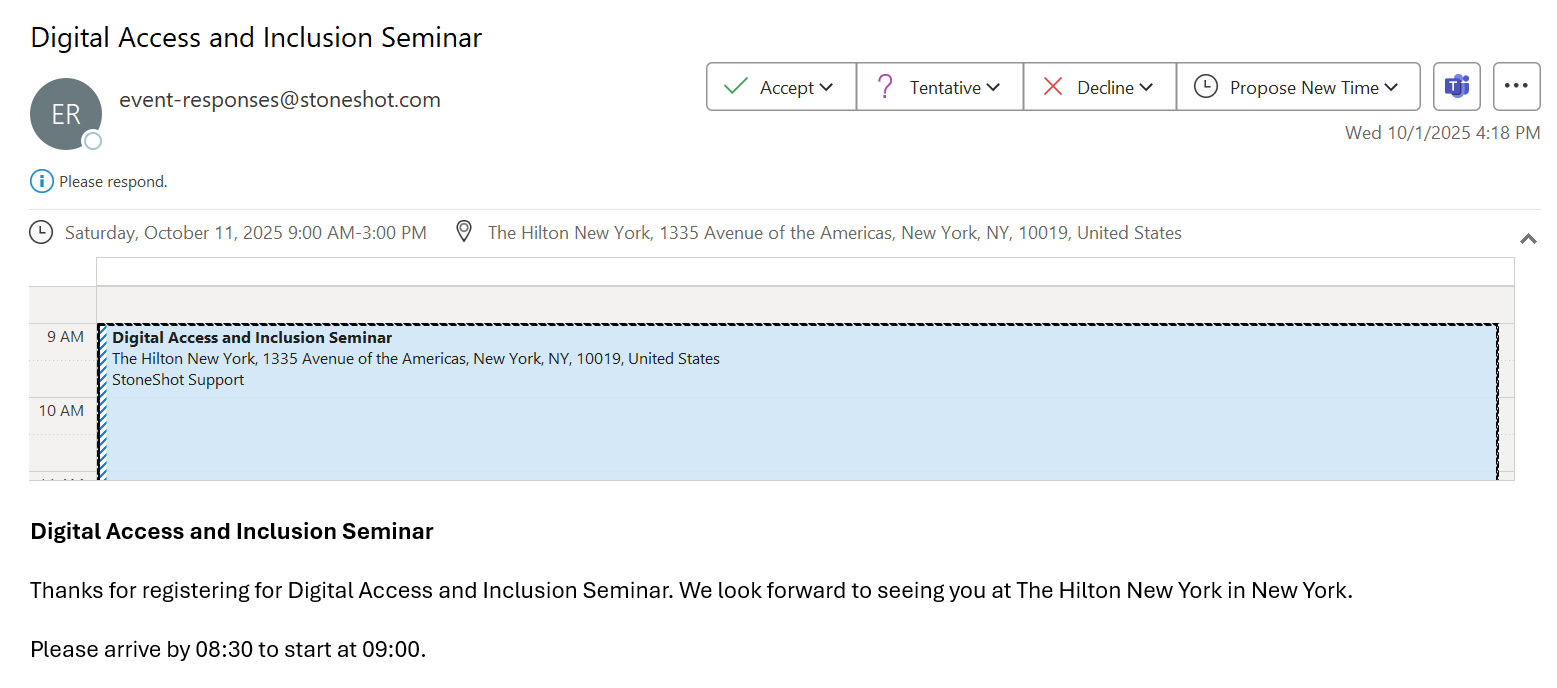StoneShot Learning > Event Marketing > Instant Calendar Invites
Instant Calendar Invites
Traditionally, attendees had to download an .ics file and manually add it to their calendar, but expectations are evolving. Of the 250+ investors we surveyed, only 19% said they are happy downloading calendar files after registration.
With Instant Calendar Invites, event details are automatically sent as a native calendar invitation right after registration. This ensures your event appears directly in the attendee’s calendar, without any downloads or extra steps.
Instant Calendar Invites work seamlessly across Outlook, Office 365, Google Calendar, and Apple Calendar, giving you full coverage for any audience.
Enabling Instant Calendar Invites in the Event Builder
You can easily enable this feature from within your Calendar Invite setup in the Event Builder.
To enable Instant Calendar Invites:
- Go to your event session within the Event Builder.
- Locate the Calendar Invites field in the session set up panel and click the blue edit pencil.
- Check the box next to “Send Instant Calendar Invite” below the calendar description.
- Save your changes.
Once enabled, registrants will automatically receive an Instant Calendar Invite in their inbox along with the confirmation email. To make sure the invite is sent, ensure a schedule is set up in the Schedule tab.
Once the invite arrives, registrants can add the event to their calendar just like any other meeting—quick, simple, and seamless.