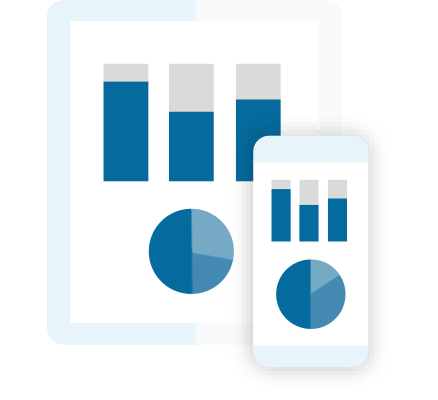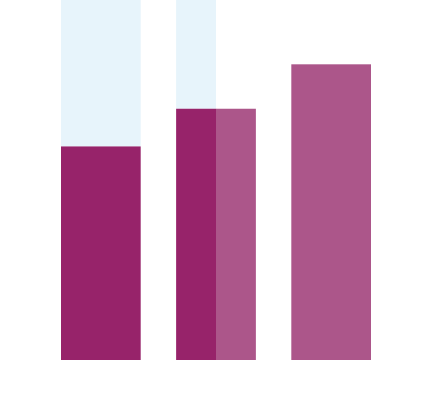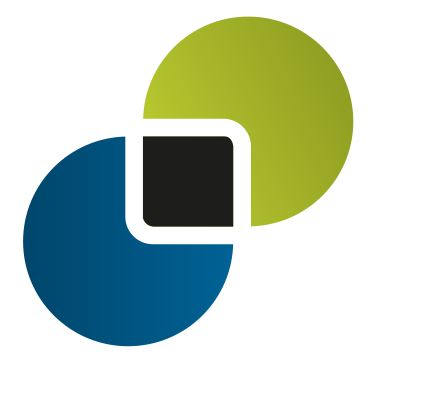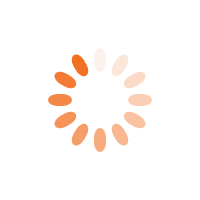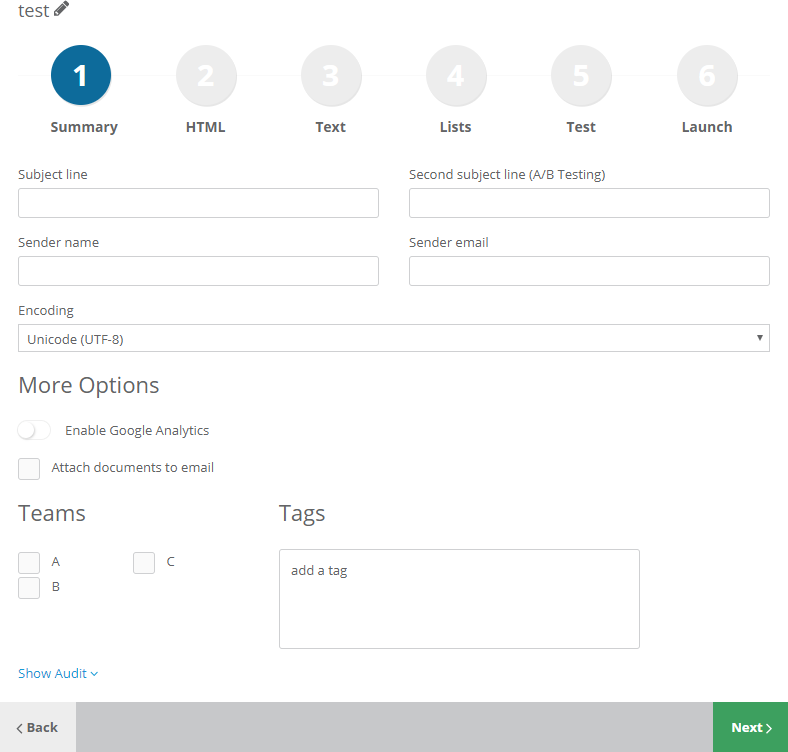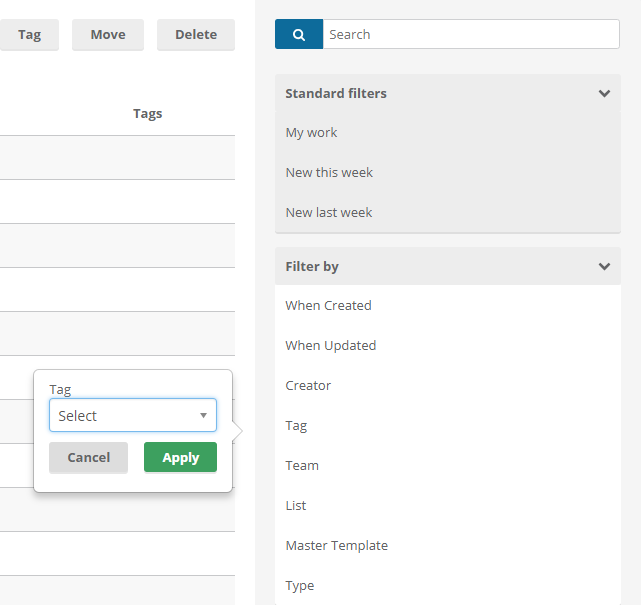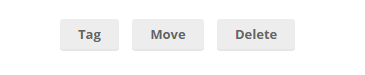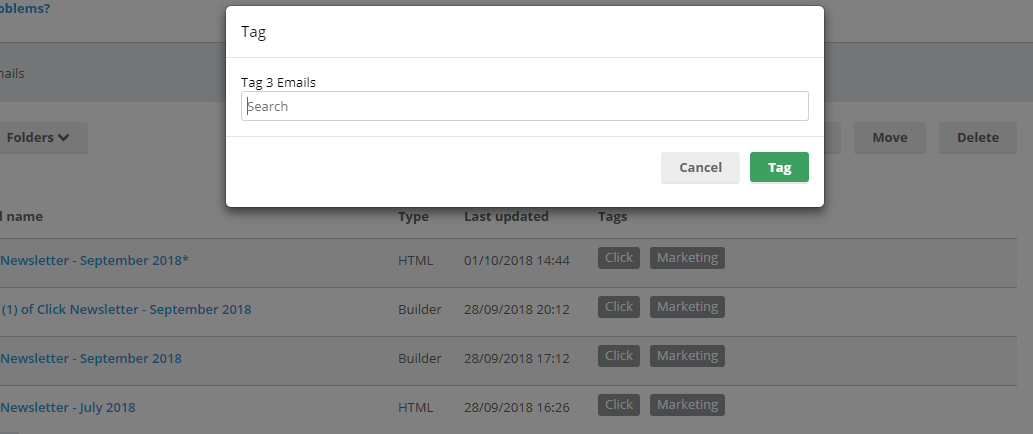StoneShot Learning > Teams and Tags > Using Teams & Tags
Using Teams & Tags
Adding tags and teams to your email is a great way to keep track of and categorise your emails.
Teams
Teams can be setup by a user with admin permissions or higher. Admin users can subsequently assign each user to a team, alternately you can contact StoneShot to assign the team to the individual.
Teams help you keep your emails organised. When creating a new email, list, or campaign it will automatically be assigned to the team(s) that you are a part of. You can then search for an item based on the team it is assigned to. Teams are a great way of keeping content organised, and by using teams it can allow for multiple teams or regions to use the same instance of StoneShot by restricting content to only be viewed by the team the content is assigned to.
Tags
To learn about how to implement a tagging strategy, please check out our Tagging Strategy article.
Any user can create a tag. They can be anything you wish, but it’s recommended that you keep them to a minimum so you don’t get overwhelmed and start to need tags for your tags! Try to stick to a few recognisable ones that you can group and identify your emails with.
To tag your email, simply start typing in the tags box and hit enter when you’re done. If you’ve used a tag before, it will suggest it as you go. Later, you can search your emails and campaigns based on tags.
You can bulk assign tags too!
If you’re looking to get organised, or start using tags for the first time, it’s easy to tag your emails and campaigns retrospectively. Simply select all of the emails you’d like to assign to a certain tag, press the ‘Tag’ button and type the tag or tags you’d like to assign – hit the green ‘tag’ button and you’re done!
If you need to edit, add or delete tags just contact StoneShot support.