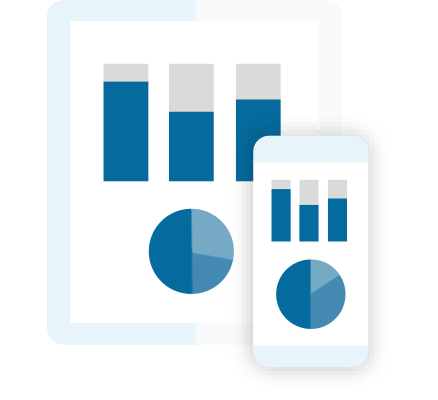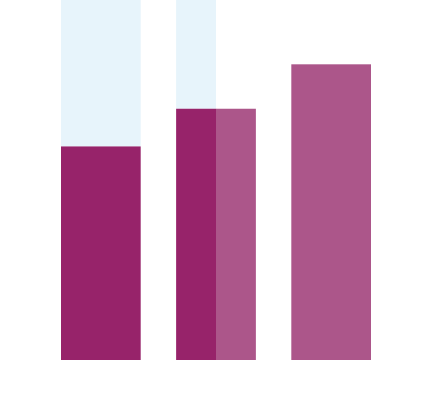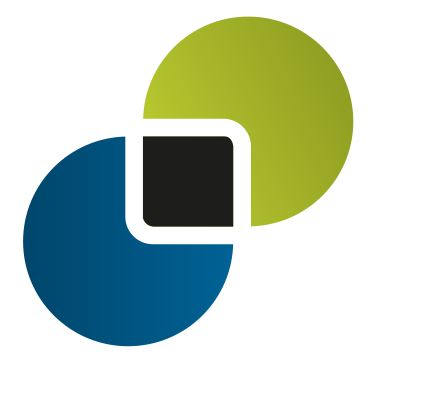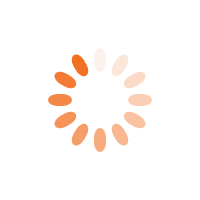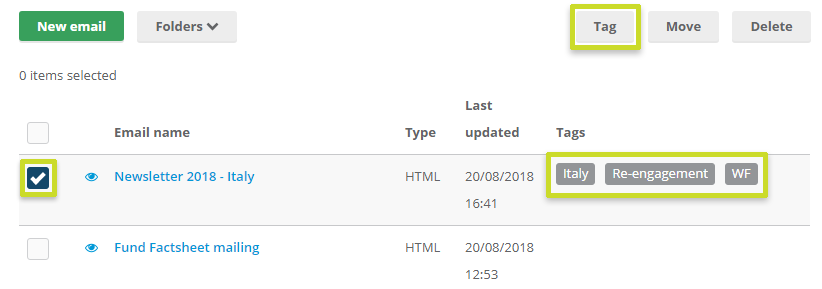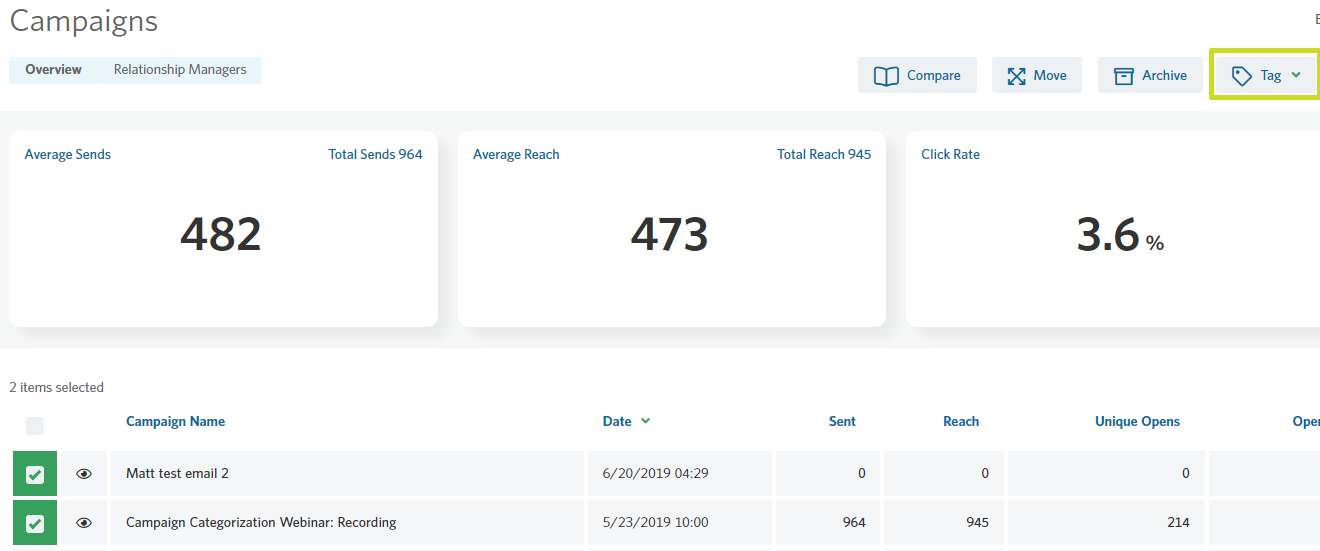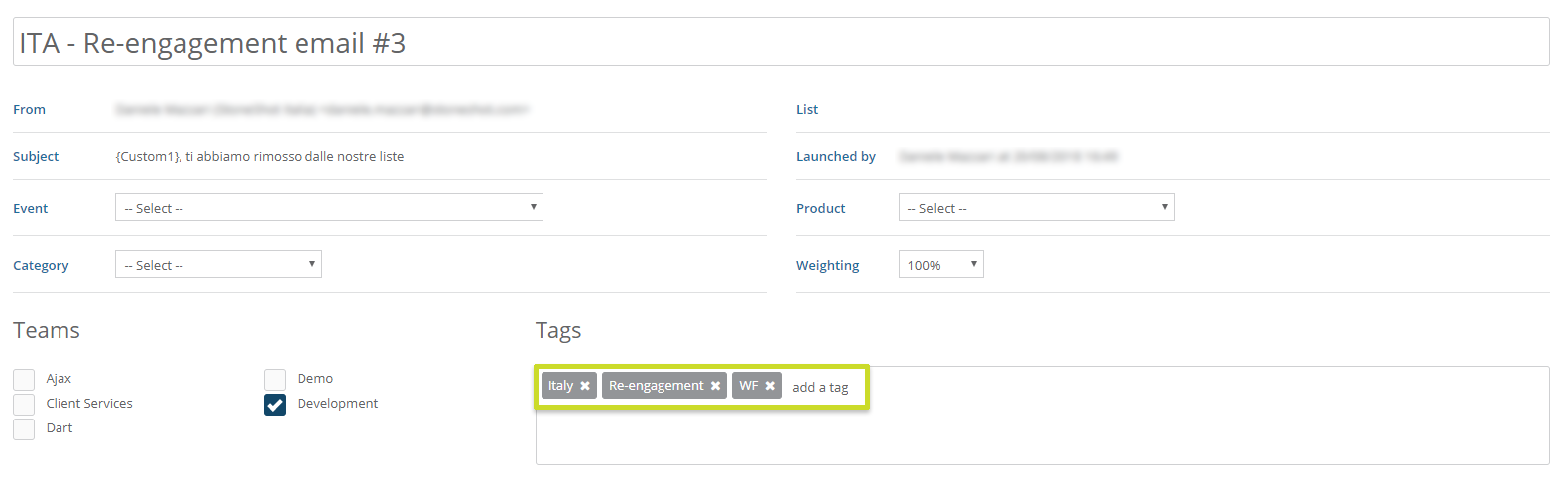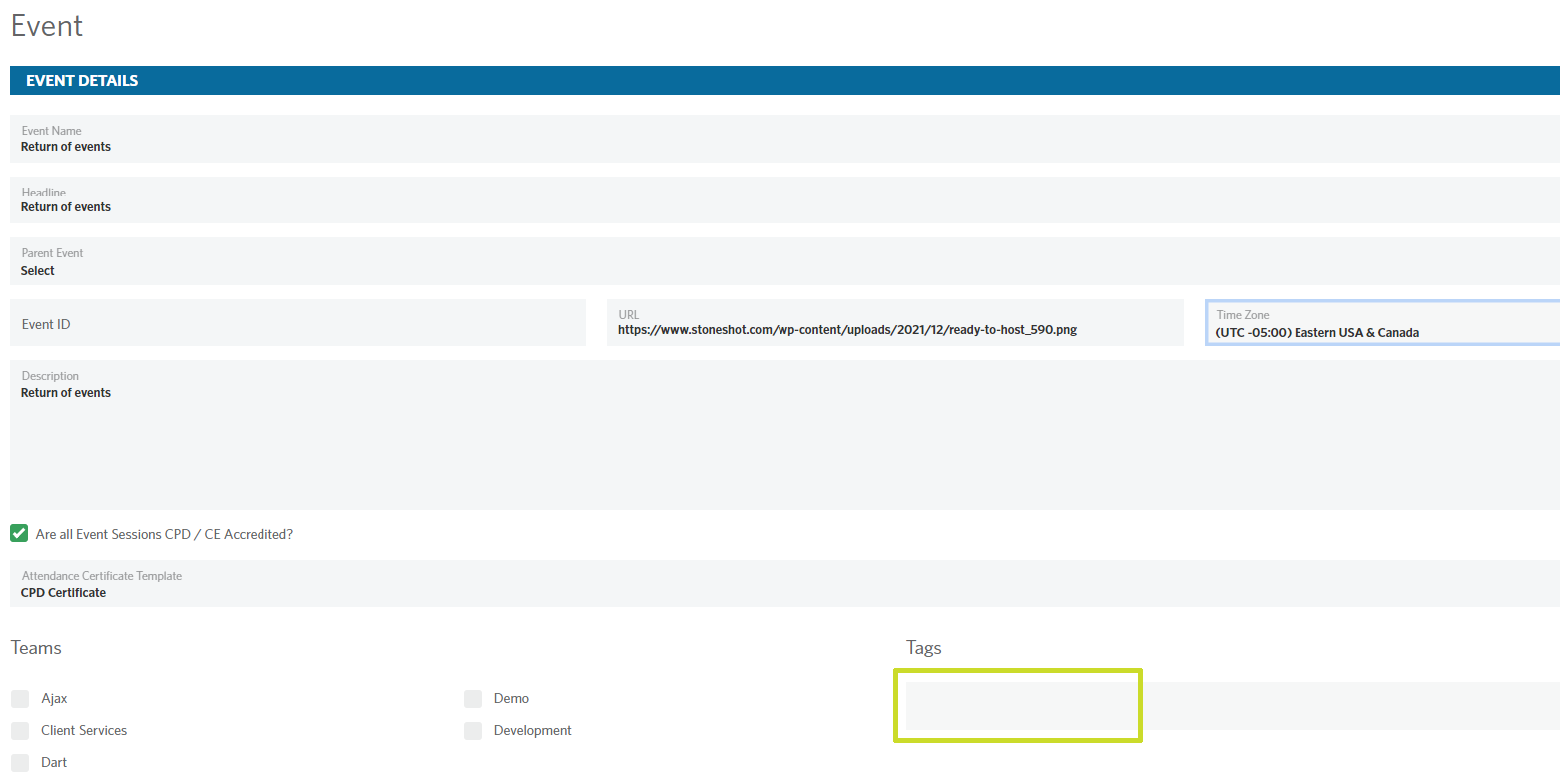StoneShot Learning > Teams and Tags > Tags
Tags
Tags allow you to organise your emails, lists, campaigns and events. By assigning different tags to your assets, you’re able to clearly determine who is interested in what.
For example, if one of your contacts has only engaged in 20% of your emails, but they’ve engaged with 100% of your emails with a certain tag, you could send them more deliberately targeted emails containing that specific tagged information.
The ability to identify which clients are hot and which are cold on a certain product will reduce your time and decrease your bounce rates whilst improving your engagement with contacts who are ready to interact.
On a more basic level, tagging is a great way to organise your assets. It’s more powerful and versatile than foldering your assets, as you’re able to assign multiple tags to a single asset. Compare that to only being able to put assets into a single folder, and you can already see that your account will be better organised and easy to grab reports on.
If you have Engagement Scoring, tags take on an even bigger significance and enriches your data even further. Have a look at our Engagement Scoring section to find out more.
Tagging an email
You can tag emails in bulk by ticking the select boxes against each email, clicking on ‘Tag’, and entering the tag you want to do. You can only add one tag at a time this way, but you can tag multiple emails.
To tag a single email, click into the email as normal and enter them in the Tags box on the Summary screen.
Tagging a list
You can tag lists in bulk by ticking the select boxes against each list, clicking on ‘Tag’, and entering the tag you want to do. You can only add one tag at a time this way, but you can tag multiple lists.
To tag a single list, click into the list as normal and enter them in the Tags box.
Tagging a campaign
You can tag campaigns lists in bulk by ticking the select boxes against each campaign, clicking on ‘Tag’, and entering the tag you want to do. You can only add one tag at a time this way, but you can tag multiple campaigns.
To tag a single campaign, click into the campaign report as normal, click the Edit button and enter them in the Tags box.
Tagging an event
To tag an event, click the edit icon against the event and enter them in the Tags box.
Take a look at our explanatory video below on how to using Tags.